AROS One x86: A free AmigaOS-like operating system for PC.
The screenshot below shows the Wanderer desktop on my AROS One VMware virtual machine after installing the OS onto harddisk. I run the machine with a 1024x768 screen resolution. Booting with the "1280x1024" option works fine, but I don't use it, as I run my VMs in a window, and a window of that height would not fit on my laptop's screen.
Most things work out of the box, and as a difference with several Linux distributions, that I tried out, changed settings are not reset after a reboot (remember to shutdown and re-power on the machine instead of using the "Reboot" item, that does not work and makes the machine irresponsive). I had to change the time, as from end of last month, we have winter time here in Luxembourg. To do so, choose System > Time from the "Start" menu, set the new time, and push the Save button.
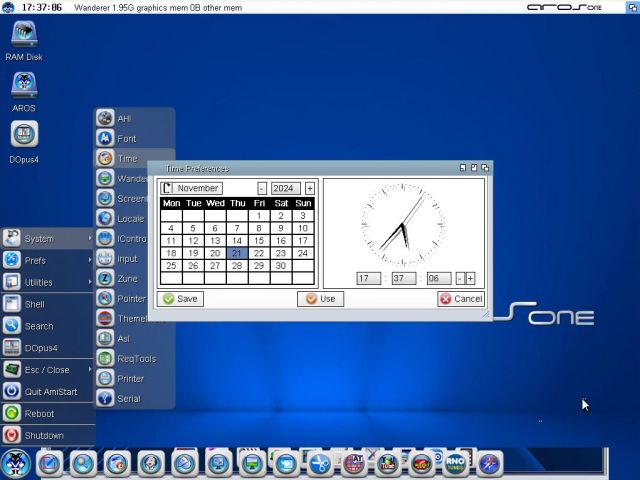 |
The AROS icon on the desktop opens a window that shows the different software categories (application groups).
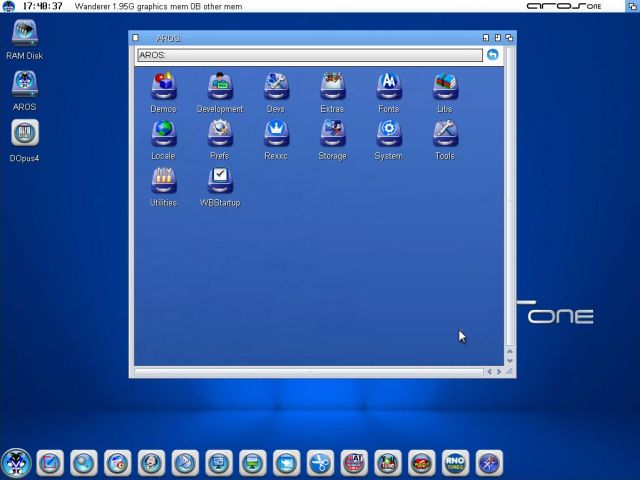 |
The number of applications included is impressive. The screenshot on the left shows the system software (note that the AROS terminal application is called "Shell"); the screenshot on the right shows the development tools, that are actually not installed by default, so you have to select them for installation during setup (Free Pascal fans will appreciate that their favorite compiler, plus the FP GUI, is part of these tools).
 |
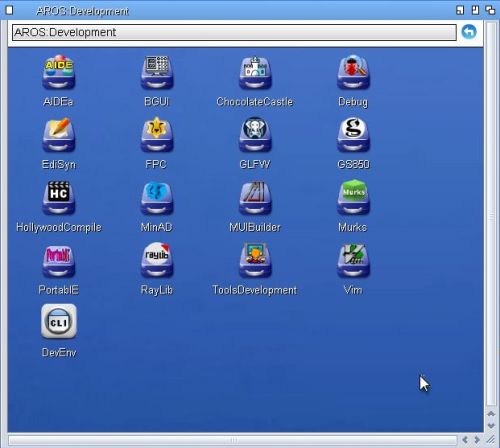 |
You find most of the applications in the 17 subgroups of "Extras" (screenshot on the left). The screenshot on the right shows the included office software (note, that there is not only a PDF reader, but several tools to transform other files to PDF (i.e. to create PDF documents).
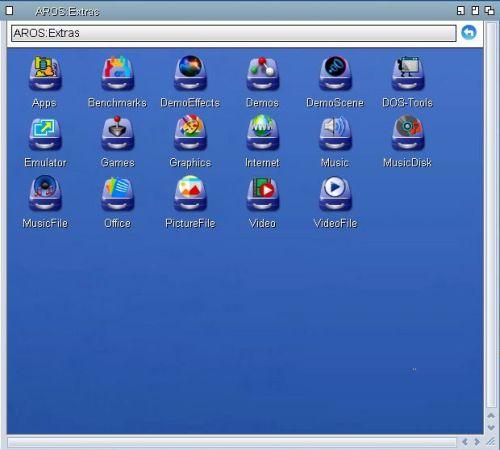 |
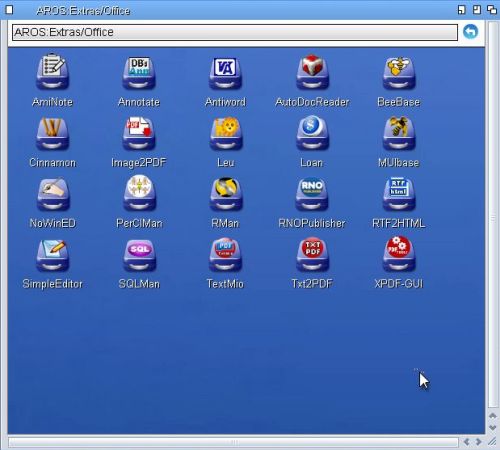 |
AROS One is ideal to "play around". The screenshot on the left shows the included gaming software; the screenshot on the right shows a whole bunch of emulators (including DOSBox and, of course, Amiga).
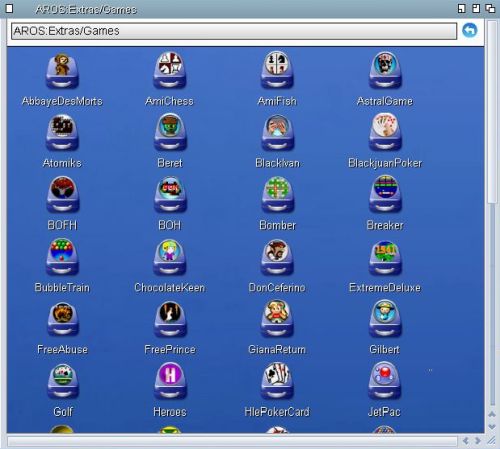 |
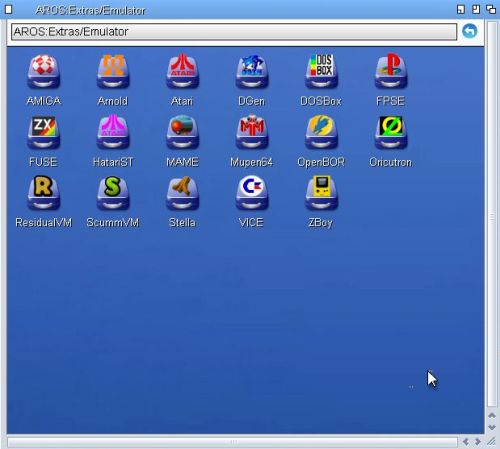 |
Note: Maybe that I missed something, but I did not find out how to maximize the AROS windows. You can resize them using the kind of triangle at their bottom-right corner. To close a window, use the white square in the window title bar.
The AROS One file manager is called DOpus4, and you can launch it from the desktop. Really nice, I find: Its two-pane layout lets think of Norton Commander on DOS and Windows. You can browse the file system in either of the panes by either double-clicking a directory (AROS directories are called "drawers"), or pushing one of the blue buttons on the left side of the commands menu. File copy/move is not done by copying to/pasting from a clipboard, but by opening the source drawer in the left and the destination drawer in the right pane, and then simply push the Copy resp. Move button. Note that besides the usual directory and file commands, there are several buttons that may be used to open given documents. You can view and edit text files, open binary files in a hex-editor, unpacking an archive, viewing PDF files, playing audio and video files directly from within DOpus4.
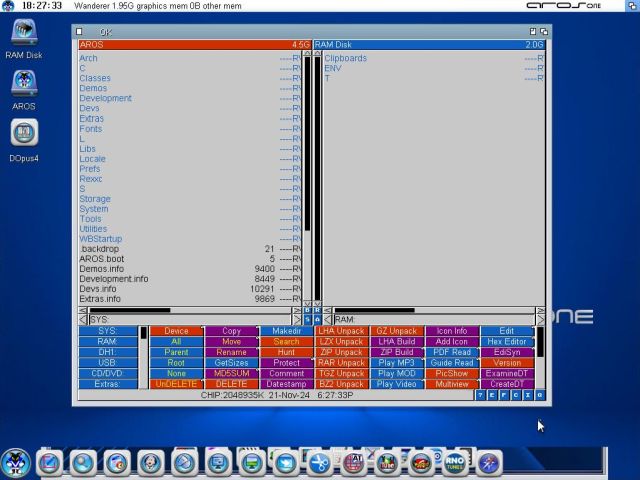 |
AROS One seems not to have support for floppy drives (?). CD/DVD-drives are of course supported; when inserting a media, the corresponding icon will appear on the desktop. AROS One includes USB2 support by default; USB3 seems not to be supported. I have no FAT formatted media, so I'm not 100% sure if this file system is supported, but I suppose that it is. As on most not Microsoft operating systems, there is no support for FAT32. On the other side, AROS fully supports NTFS. All you have to do is to install the driver. This is done by launching the InstallNTFS application available in the Utilities applications group.
NTFS support is for reading, as well as for writing. The screenshot below shows how I created a folder on my NTFS formatted memory card (that appears as a USB stick in the VMware virtual machine; note the icon in Wanderer). The menu shown is opened by a right-click. Note the unusual Window > New drawer command for what on Windows and other OS is called "Create folder". By the way, to rename or delete a file or drawer, right-click it and choose Icon > Rename, resp. Icon > Delete.
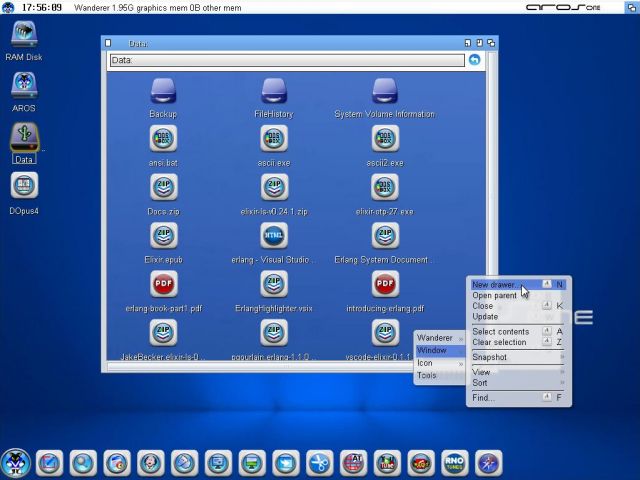 |
AROS One includes audio and video support by default; no need to install additional codecs. I did not try out WAV, neither OGG files. MP3 works fine, and even the old MIDI files are correctly played back. Concerning movies, the old AVI and the today most common MP4 are played with a sound and image quality similar to those on a Windows or Linux machine. The screenshot shows an AVI video played in full screen mode.
 |
Network configuration is done by an application called TCPPrefs that you find it in the Extras\Internet program group. The pcnet32 adapter (VMware default for "Other OS") is correctly recognized. To change the TCP/IP settings, click the arrow near the adapter name. This opens a "Select file" window with the available network adapters; just push the OK button to return to the configuration window.
![Running AROS One: Network configuration [1] Running AROS One: Network configuration [1]](../screenshots/aros_install17.jpg) |
My AROS One virtual machine is connected to my laptop via a VMware "host only" adapter, to which is also connected an IPFire firewall and router machine that runs a DHCP and a DNS server. That's why I let the IP address at DHCP (instead of manually entering an IP address). I then set the gate and DNS 1 to the IP address of IPFire (letting DNS 2 blank). Later on, on the "Computer Name" tab, I also changed the host name and the domain name.
![Running AROS One: Network configuration [2] Running AROS One: Network configuration [2]](../screenshots/aros_install18.jpg) |
The simplest way to check network connectivity (on any operating system) is to open a terminal and run the ping program. I successfully pinged the IPFire machine with both its IP address and its DNS name. The screenshot shows the successful results of pinging my Windows 10 laptop. Note that, using the simple DNS name (in my case: "wk-win10") is enough; the domain name (in my case: "intranet.home") is automatically appended.
 |
Note: Nothing is perfect in this imperfect world, so isn't AROS One. No idea if this a general issue, if it is related with my network configuration or if I provoked it by running some application. When booting the machine, before the desktop shows up, a gray screen is displayed, and successively three AROSTCP error messages tell about problems in the files netdb-myhost and netdb. These errors appeared after I configured the network. Setting the real host name and domain name in TCPPrefs and changing netdb-myhost (replacing the default values by those of my actual network settings) did not help. Annoying, yes, but not a big deal: Network access (including HTTP) work all correctly.
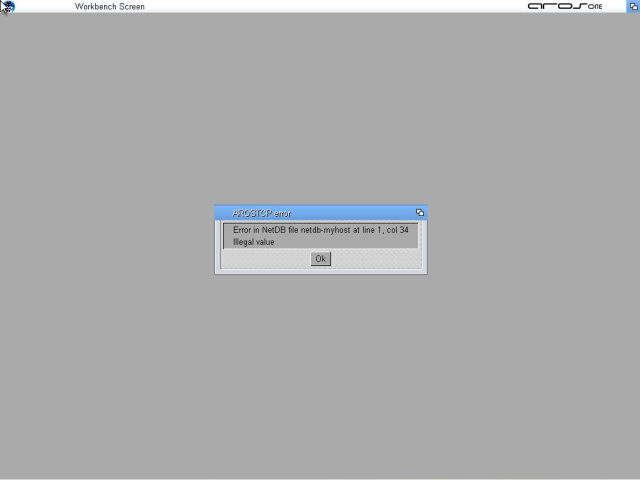 |
The AROS One web browser is called Odyssey web browser (OWB). You can launch it from the horizontal icon bar at the bottom of the desktop, where it is the last icon.
On my Windows 10 laptop, I have an Apache webserver running, with unsecured access on port 80, and SSL/TLS on port 443. The screenshot on the left shows how I successfully accessed my local website using HTTP. The screenshot on the right shows how the HTTPS connection failed because of my self-signed certificate (other browsers raise a warning and give the opportunity to connect anyway; cf. the tutorial Secure web server access using HTTPS in the Website & Database Programming section of my site).
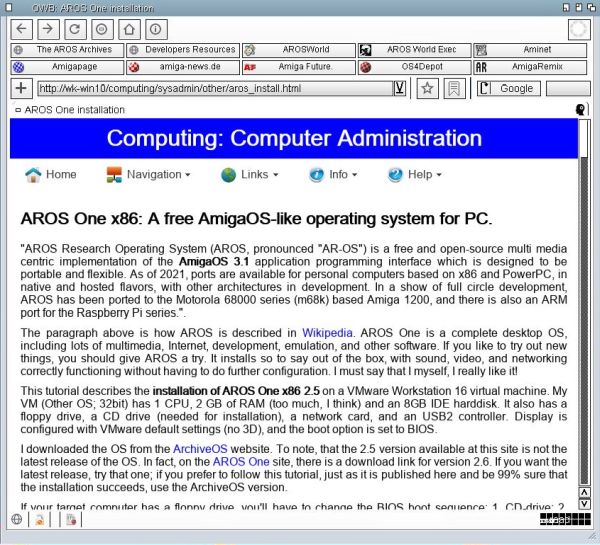 |
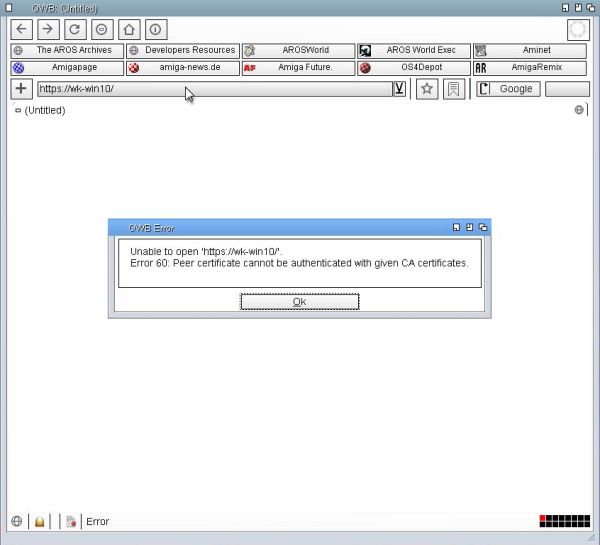 |
To terminate my article about AROS One, a word concerning Free Pascal. It is installed by default with the development software group. Free Pascal, not Lazarus, so not possible to build GUI applications. However, not necessary either to compile in the shell. The distribution includes FP, the Free Pascal IDE, as it does on DOS, for example. I tried to build a simple Crt command line program, and succeeded. Running the executable also worked fine. The only (minor) issue is that the AROS shell has a gray background (with black text). This is far from being ideal for color printing (but there is, of course, always the possibility to change the background and text colors).
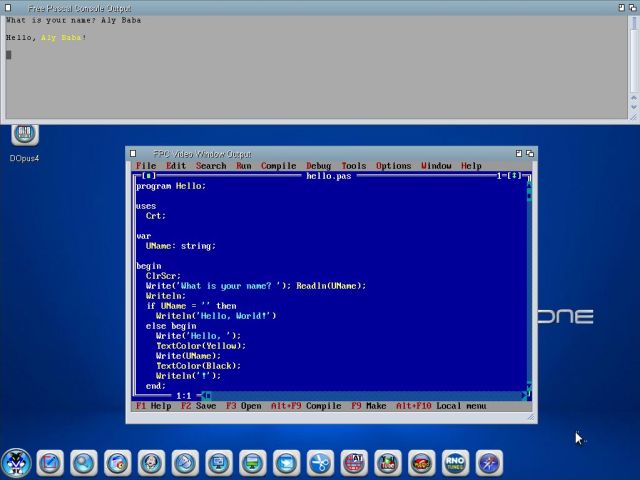 |
If you find this text helpful, please, support me and this website by signing my guestbook.