Paint applications for Windows 1.x, 2.x, and 3.x.
Here is a series of simple painting (drawing) applications that had been released for the first Windows versions. I guess that it's not all of them, and also I did not try each application on all Windows releases. But, I think that this page gives a good overview of which programs you can use on which Windows version.
Microsoft Paint on Windows 1.x and 2.x.
Microsoft Paint is included with Windows 1.x and Windows 2.x, and they run well on my Windows 1.04 (IBM PS/2 version) and Windows/386 2.11. The features of these applications are rather limited: lines, shapes and text, filling of shapes with pattern, all black and white (no color). Microsoft Paint uses its own file format, also called Microsoft Paint (MSP). This format has been abandoned with the release of Windows 3 (cf. below).
The screenshot on the left shows a custom drawing using MS Paint on Windows 1. The screenshot on the right shows this drawing opened and modified in MS Paint on Windows 2.
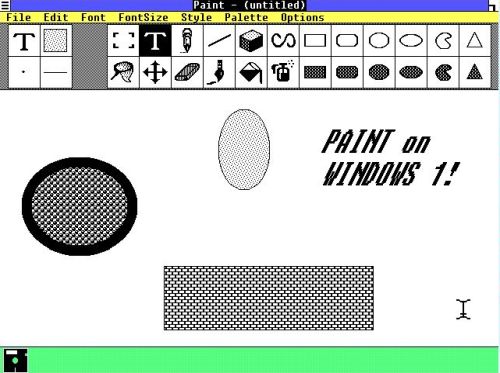
|
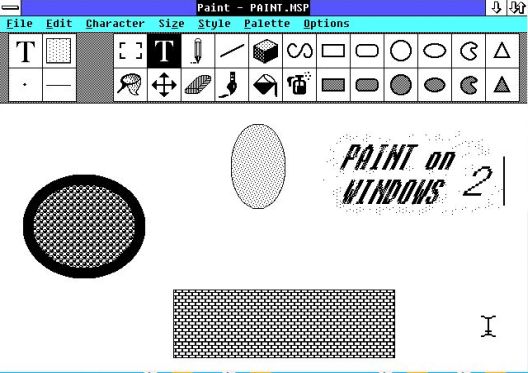
|
Microsoft Paintbrush on Windows 3.x.
With Windows 3.x, Microsoft Paint is renamed to Microsoft Paintbrush. Two big changes in comparison with the Windows 1/2 versions: 1. Paintbrush supports color; 2. Paintbrush uses the bitmap (BMP) file format. The application also supports images in PCX format. The old MSP files are converted to BMP when opening them.
The screenshot below shows one of the Paintbrush included pictures on my Windows 3.0 (French language version).
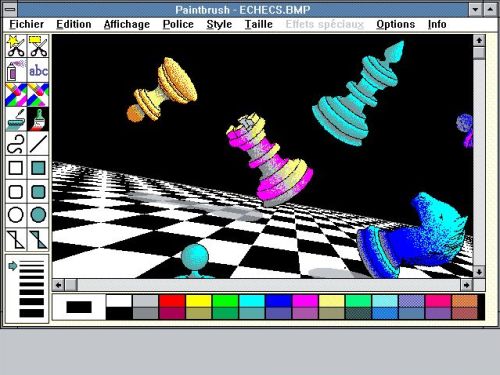
|
The application remained the same for all versions of Windows 3. The only thing that changed was the collection of the pictures included. Surprisingly, it decreased as well in quantity as in quality. To note that Microsoft Paintbrush fully supports the 1024×768 256 colors SVGA driver, that you might perhaps have installed on Windows 3.1 or 3.11.
The screenshot on the left shows my drawing from Windows 1 opened in Paintbrush on Windows 3.1 (German language). The screenshot on the right shows a custom drawing in Paintbrush on Windows 3.11.
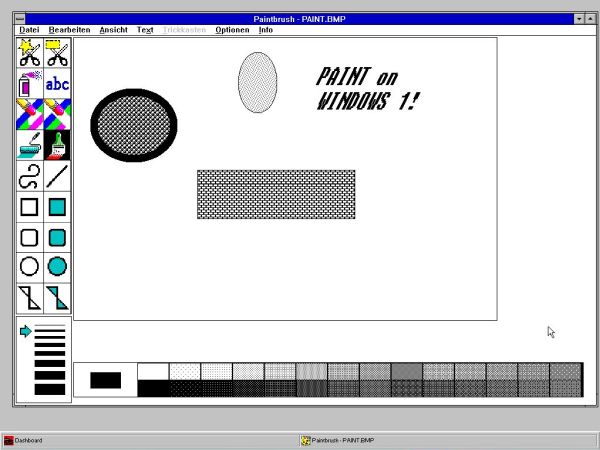
|
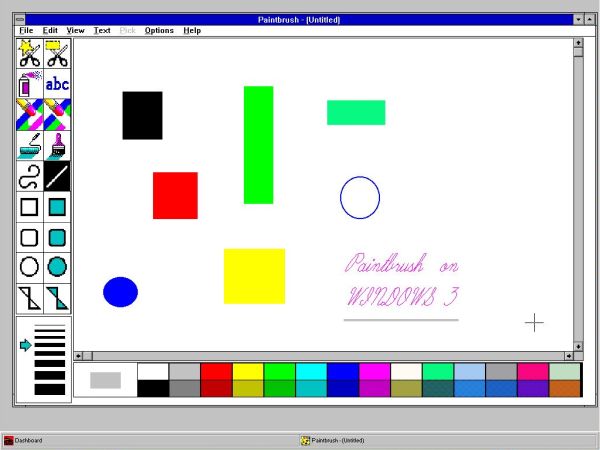
|
Microsoft Paintbrush on Windows 1.x/2.x.
Microsoft Paintbrush is Microsoft's OEM version of Zsoft PC/Publisher's Paintbrush for MS-DOS. It was commonly bundled with Microsoft mice in the late 80s and early 90s. Version 4.0 of the application, available at the Microsoft Paintbrush 4.0 page at the WinWorld website, includes Microsoft Paintbrush 1.05 for Windows 1.x/2.x (on disk 5). To install the application, create some folder and copy the files from the diskette to there.
The screenshot shows Paintbrush 1.05 on my Windows 1.04 (IBM PS/2 version). It also runs correctly on Windows 2 (I tried it by launching the executable from the floppy diskette).
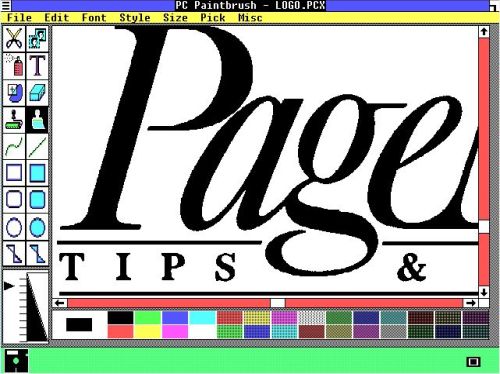
|
Problems with ZSoft PC Paintbrush Plus.
ZSoft PC Paintbrush is a bitmap drawing program. The earlier DOS versions were often bundled with Microsoft compatible mice, and were notable for supporting a huge variety of video adapters. ZSoft PC Paintbrush eventually became Microsoft Paintbrush included in Windows 3.x. "PC Paintbrush Plus" includes scanning functionality.
ZSoft PC Paintbrush Plus 1.22 is said to run on Windows 2.x. However, I did not succeed to install it; in fact, this application requires the 386er system (and I failed to enable this feature on my Windows 2 VMware virtual machine).
I then tried to install it on Windows 3.0 Multimedia Edition. The download from the WinWorld website is one 3.5" floppy diskette image. The installation (running SETUP.EXE from the floppy) was somewhat complicated, the setup program complaining: Not ready reading drive D. With my CD-drive actually being the D: drive, I created an ISO from the diskette file, and launched the setup program from the CDROM. As install directory, I chose C:\PBRUSH (I suppose that installing it to C:\WINDOWS would overwrite the Paintbrush application included with Windows 3.x). Still a little problem: Setup did not find WIN.INI. This is due to the fact that the Multimedia Edition installs to C:\MWINDOWS (instead of the usual C:\WINDOWS). Fortunately, the setup program gives the possibility to enter the path of WIN.INI, and so my PC Paintbrush was finally installed. Installed without an entry in Program Manager, thus, I launched PBRUSH.EXE from the filesystem. And a new problem; display of the warning message that PBRUSH.EXE was designed for a previous version of Windows.
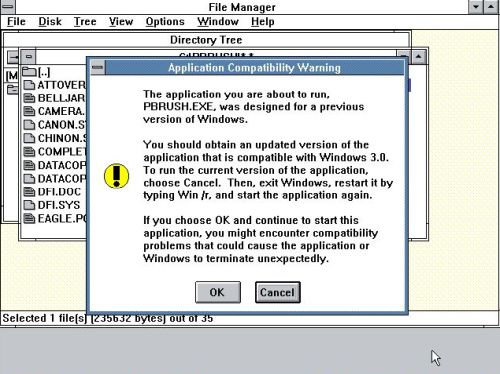
|
I ignored the warning and continued to launch the application. PC Paintbrush started up, but the shape icons are missing. In fact, they are not missing, but aren't displayed. If you click at the location of a given shape, this shape is correctly placed onto the drawing surface. And, as you can see on the screenshot below, the application seems to work all correctly.
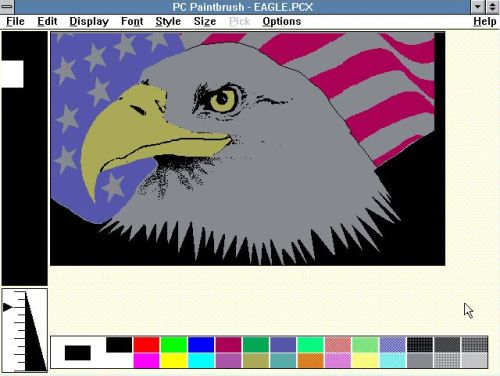
|
Micrografx In-A-Vision and Designer.
Micrografx In-a-Vision is a vector based drawing program that was one of the first commercial programs written for Microsoft Windows. Later versions of this software were called Micrografx Designer. For details about its installation on Windows 1, cf. my article Micrografx In-a-Vision - A vector based drawing program for the first Windows release.
Micrografx Designer 2.0 can be downloaded from the WinWorld website. As most applications available for this OS, its installation fails on Windows 2 because the 386er system is required!
Micrografx Designer 3.1 can be downloaded from the WinWorld website. Its installation succeeded without any problems on my Windows 3.0 Multimedia Edition. I suppose that it will also succeed on the standard Windows 3.0.
The functionalities of the Designer application are similar to those of MS Paintbrush, I would say. Concerning the image file formats, Designer normally uses the proprietary format DRW. But, it also supports GRF, PCX, PIC, and TIF. The screenshots below show two of the included drawings opened in the application's image editor window.
![Paint applications for Windows: Windows 3.0 Multimedia Edition - Micrografx Designer [1] Paint applications for Windows: Windows 3.0 Multimedia Edition - Micrografx Designer [1]](./screenshots/paint7a.jpg)
|
![Paint applications for Windows: Windows 3.0 Multimedia Edition - Micrografx Designer [2] Paint applications for Windows: Windows 3.0 Multimedia Edition - Micrografx Designer [2]](./screenshots/paint7b.jpg)
|
The Micrografx Designer installation files also include the application Slideshow. Creating a slideshow is really easy: Choose the pictures that you want to be part of the show, choose the picture display duration, choose the fading effect (screenshot), and save it (as a proprietary script, that you can only run from within the Micrografx Slideshow application, I suppose).
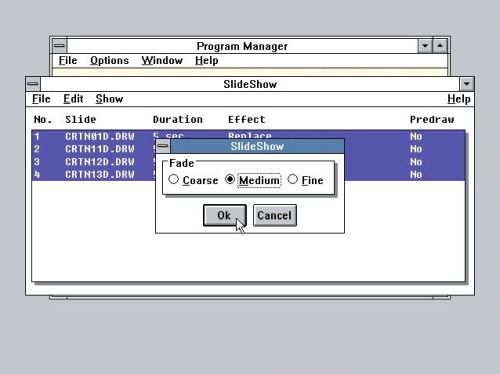
|
Concerning the installation on my Windows 3.1 and Windows 3.11, it failed: Micrografx Designer 3.1 does not support the 1024×768 256 colors SVGA driver!
Aldus IntelliDraw.
IntelliDraw is a shape based vector illustration tool that enables you to dynamically control shapes using numeric, rule based, or relationship based parameters. I did not actually try out the features of this application...
Aldus IntelliDraw 1.0 can be downloaded from the WinWorld website; the serial number is included within the download archive. The installation succeeded without any problems on my Windows 3.0 (French language). No guarantee that it also works on Windows 3.1x (cf. below).
When starting the application, as well as each time that you open a file, an error message pops up, telling that there has been a diskette change, and that the file pscript.drv cannot be found. I suppose that the application expects a Postscript printer to be installed. Anyway, just push the Cancel button, and the normal execution of the application is resumed.
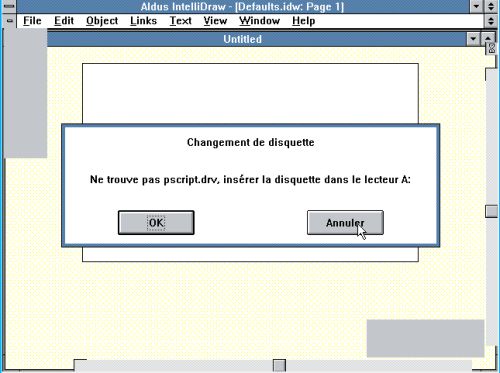
|
The screenshot on the left shows one of the clipart files included; the screenshot on the right shows an IntelliDraw drawing from the included tutorial.
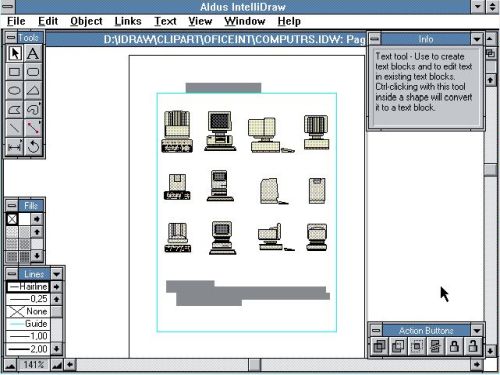
|
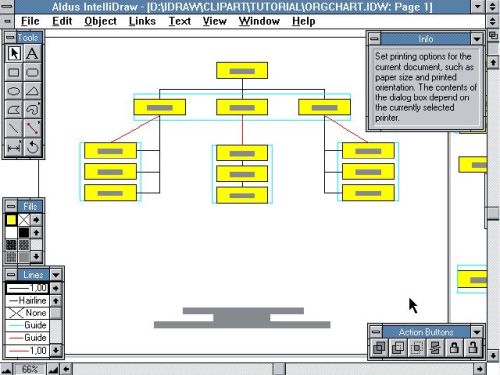
|
Aldus IntelliDraw 2.0 can be downloaded from the WinWorld website; no serial number is needed for this version. Intended for Windows 3.x, I tried to install it on my Windows 3.1 (German language). The installation succeeded, but when rebooting the computer, Windows did not start anymore; error message Error when loading PROGRAM.EXE. I think that the most probable reason for this fatal error is that I use Dashboard as program manager. Other possible issues are the German language of my operating system, or the triple boot configuration of my virtual machine. All this to say that, maybe, on a standard English language Windows 3.0 without Dashboard, the application would install and run correctly...
FreeHand.
FreeHand is a vector based drawing program used to create illustrations. It was created by Altsys, sold through Aldus, then sold to Macromedia, and then finally was assimilated by Adobe.
FreeHand 3.1 is a Windows 3.x application. It can be downloaded from the WinWorld website; the serial number is included within the download archive. I succeeded to install it on my Windows 3.0 (French language). However, after rebooting the system, I noticed that the setup program destroys the program list (folders) in Program Manager, i.e. after installing FreeHand 3.1, this application was the only program item shown in Dashboard. I'm quite sure that this is not a problem with Dashboard, and that when using the standard Windows Program Manager, the same would happen. Also, the problem is not specific to FreeHand. I encountered it with installers of various other software. If, one day, I have the time, I'll look to find a simple way to back up the program list, in order to be able to restore it, after it has been emptied by a software setup program.
FreeHand 5.0 is a 32-bit application intended for Windows 95 or NT. It is also said to run on Windows 3.1x with Win32s installed; for details, cf. my article Running 32bit applications on Windows 3.1 and 3.11. You can download FreeHand 5.0a from the WinWorld website; the serial number is included within the download archive. I succeeded to install and correctly run it on my Windows 3.11 VMware virtual machine; the 1024×768 256 colors SVGA driver is fully supported.
The installation diskettes include a copy of the Win32s files. If you have Win32s already installed, choose to perform a custom setup, and do not select Win32s among the components to be installed. If you haven't yet Win32s on your computer, choose the full install type; this includes Win32s, but (at least I think so) you'll also have to run the setup program from {installation-directory}\win32s\disk1.
When launching the application, you'll get the system error Cannot write to device AUX. I don't know what this is about, and I simply pushed the Cancel button in the dialog box; the application then started up as it should (the very first time that you start FreeHand, you'll have to enter your user data and the serial number).
The screenshot below shows the FreeHand 5.0a GUI (no document opened), with the default windows displayed. Depending on what you want to do, you can open further windows from the list displayed when you select the Windows menu item.
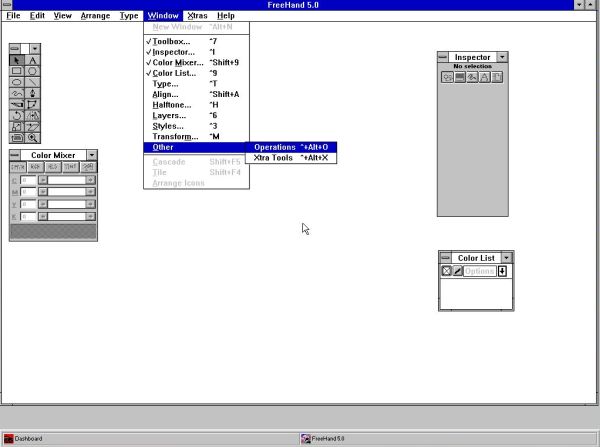
|
When you try to open a file, you will probably get an error concerning the target printer, that isn't installed. Click the OK button in the dialog box to open the Printer Setup window. Choose one of the printers listed there. I'm not sure if Genigraphics driver on GENI is always available, or if it may happen that there isn't any printer available. Not sure, how the application would react in this case, start up without printer, or not start up at all? Anyway, you have always the possibility to install a virtual PDF printer, as described in my article Installing a PDF printer on Windows 3.11.
FreeHand 5 normally uses the proprietary file format FH5. However, it can import image files of all kinds, so can it save them in other formats. The .fh5 files included with the installation disks seem to be corrupted (?). In fact, except for festa.fh5 (shown on the screenshot below), trying to open them, results in the error message The file is not a valid FreeHand document.

|
Adobe Illustrator.
Adobe Illustrator is a vector graphics editor developed and marketed by Adobe Systems. It was often sold as a companion product to the bitmap/photo editor Adobe Photoshop. Illustrator was originally released in 1987 for the Apple Macintosh. Early versions were ported to NexT, Silicon Graphics, and Sun Solaris. The first version for MS Windows was released in 1988.
I failed to install Adobe Illustrator 1.0 on my Windows/386 2.11 VMware virtual machine. In fact, I never succeeded to enable the 386 feature, that is actually needed by this application. Thus, install aborts, as with lots of Windows 2 software, with the error message 386 system not correctly installed.
Adobe Illustrator 4.02 can be downloaded from the WinWorld website. But, attention: You'll have first to install Adobe Type Manager 2.02, that you find at WinWorld, too. This section is about the installation on Windows 3.0 Multimedia Edition. I did not try to install the software on the standard Windows 3.0...
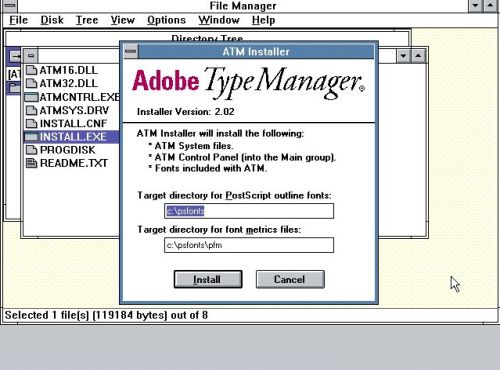
|
During the installation, I let all default choices, in particular to install Illustrator and Separator, but not to install TypeAlign and additional Adobe Type. Maybe, it would be worth to also check these two components to be installed. The serial number, asked for during installation, is included in the WinWorld download archive. When I got the message that COMMDLG.DLL already exists with a different date than the file to be copied, I chose to keep my version of the file.
Adobe Illustrator 4 uses the proprietary file format AI, but it understands lots of other image file formats (use Import and Export from the File menu). When opening the example drawings included with the installation files, you will (probably) get warnings like typefaces cannot be found and character that may display or print incorrectly. Could it be, that this issue is related to the not selected components during installation?
The screenshot on the left shows the type style configuration window; this looks rather professional, doesn't it? The screenshot on the right shows one of the included artwork samples.
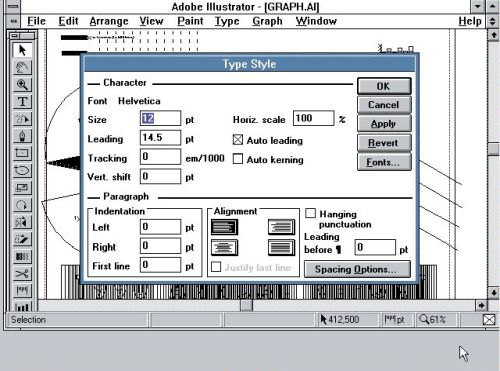
|
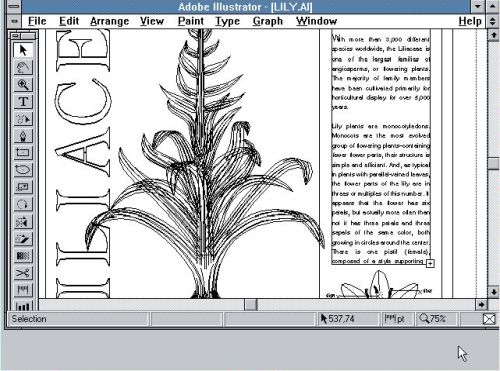
|
In order to run Illustrator at high screen resolution, I decided to install Adobe Illustrator 4.1 on Windows 3.1. You can download the floppy images from the WinWorld website. As before, the presence of Adobe Type Manager is required on your system. I tried to install version 2.6 (also available at WinWorld), but a newer version was already installed on my system.
As before, I installed Illustrator and Separator, but not TypeAlign and additional Adobe Type. Maybe, it would be the better choice to also install these two components. The serial number, asked for during setup, is included within the WinWorld download archive.
To note that this installer does not create any items in Program Manager. You can do it manually (cf. my article Using the Windows 3.x Program Manager; if you are running Dashboard, the procedure is similar). The Illustrator and Separator executables are named ai41.exe and sep.exe respectively.
Adobe Illustrator 4 uses the proprietary file format AI, but it understands lots of other image file formats (use Import and Export from the File menu). When opening the example drawings included with the installation files, you will (probably) get warnings like typefaces cannot be found and character that may display or print incorrectly. Maybe that this issue is related to the not selected components during installation...
The screenshots show two of the included artwork samples.
![Paint applications for Windows: Windows 3.11 - Adobe Illustartor artwork sample [1] Paint applications for Windows: Windows 3.11 - Adobe Illustartor artwork sample [1]](./screenshots/paint15a.jpg)
|
![Paint applications for Windows: Windows 3.11 - Adobe Illustartor artwork sample [2] Paint applications for Windows: Windows 3.11 - Adobe Illustartor artwork sample [2]](./screenshots/paint15b.jpg)
|
CorelDRAW!.
CorelDRAW! is a vector based drawing and illustration program. It is primarily a Windows application, but was ported to Mac OS, Mac OS X, Linux, CTOS and OS/2
CorelDRAW! 1.x is intended for Windows 2.x. There are two versions available at the WinWorld website: CorelDRAW! 1.21B, that failed to be installed on my system, because it requires the 386er feature, and CorelDRAW! 1.10, that probably will work correctly. I say probably, because I actually installed version 1.10, using the files found at toastytech.com.
The application is white and black only (no colors), but include some nice features to transform images. The screenshots show two of the included illustration samples. On the screenshot on the right, I use the Stretch and Mirror feature to perform a horizontal mirroring of the image.
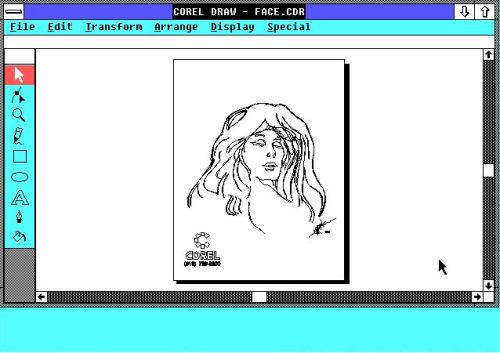
|
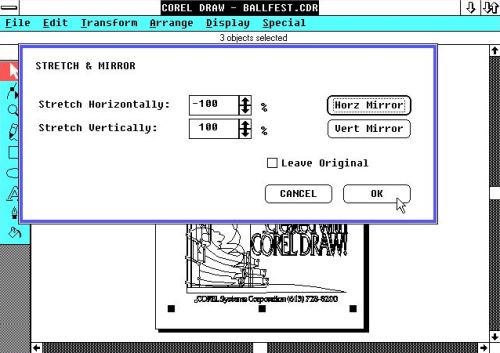
|
CorelDRAW! 2.x is intended for Windows 3.x. You can download it from the WinWorld website. I successfully installed it on my Windows 3.0 (French language). However, be careful: This installation may mess up your system! In fact, at a certain moment (I think that it was at the end of the setup process), the installer creates a protection error, and when rebooting the system, my Windows 2 was hanging, displaying the error message SOUND.DRV not found. I rebooted the VM using CTRL+ALT+DEL; Windows 2 started up normally this time.
The installer doesn't create entries in Program Manager. Either launch the application from the file system, or create the Program Manager items manually.
As a difference with CorelDRAW! 2, this version supports color. The screenshot below shows one of the included black and white drawings.
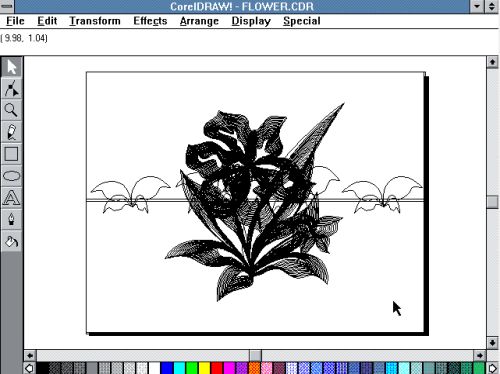
|
I don't know for which release of Windows CorelDRAW! 5 is intended to. Its installation failed on both my Windows 3.1 and Windows 3.11. On the other hand, I succeeded to install the German version of CorelDRAW! 4.0 on my German language Windows 3.1. For details, please, have a look at CorelDRAW! 4 - A complete graphics package for Windows 3.1.
If you like this page, please, support me and this website by signing my guestbook.