CorelDRAW! 4 - A complete graphics package for Windows 3.1.
"Corel Draw is a vector based drawing and illustration program. It is primarily a Windows application, but was ported to Mac OS, Mac OS X, Linux, CTOS and OS/2. It competed against Aldus Freehand, Adobe Illustrator, and Micrografx Designer." This is, how CorelDRAW! is described on the WinWorld website. What they don't say is, that the CorelDRAW! installation files included a whole bunch of other applications, making it a complete graphics package.
The first version of CorelDRAW! was designed for Windows 2.x. CorelDRAW! 5.x is said to be a Windows 3.1 application. However, I did not succeed to install it. On Windows 3.1. I got an Insufficient memory or disk space error (?). On Windows 3.11, the installation aborted with a General protection fault in module USER.EXE. It is not totally to exclude that this problem is related with my uncommon system configuration: DOS on drive C: and Windows 3.0, 3.1, and 3.11 on drives D:, E:, and F: respectively. Anyway, CorelDRAW! 4.0 (German language version) installs and runs well on my Windows 3.1 (German). The program launchers are correctly added to the Dashboard program manager and all applications fully support the 1024×768 256 colors SVGA driver.
CorelDRAW! 4.0 can be downloaded from the CorelDRAW! 4.0 page at the WinWorld website. The download of the German language version consists of a ZIP file containing 12 3.5" floppy images (the English and French language versions are available as CD ISO files). To install the software, insert Disk01 and run SETUP.EXE. The screenshot below shows the Welcome window of the installation program.
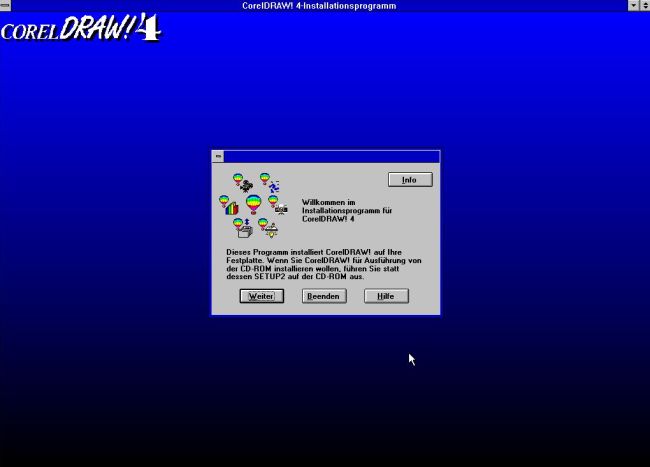
|
After having entered your name and the application serial number (included in the WinWorld download archive), you have to decide if you want to perform a complete, or a custom (individual) installation. This latter one allows you to choose the applications that you want actually to be installed. This might be interesting if you are short of disk space; a full installation is about 37 MB, what is rather a lot for a Windows 3.x application. Before the applications selection (screenshot), the installation path has to be entered; the default is C:\COREL40 (on my system, with Windows 3.1 on drive E:, it's E:\COREL40). After the applications selection, you may decide about the installation of filters and true type fonts (just accept the defaults), as well as scanner drivers (default = don't install them).

|
Installation is started by pushing the Install button on the next screen. If you install from diskettes, switch these, when asked to do so.
At the end of the installation process, you will be asked if you want Setup to modify AUTOEXEC.BAT by adding the command to load SHARE.EXE,
needed for OLE2 support. In order not to mess up my multi-boot AUTOEXEC.BAT file, I decided not to make the changes. Checking my AUTOEXEC.BAT file after installation
was finished, I noticed that SHARE is actually loaded for my Windows 3.1. (Well working) command on my system:
SHARE.EXE /L:40 /F:4096
The screenshot below shows a vector graphics (.CDR file), opened in CorelDRAW! (the drawing application). That looks nice for the times of Windows 3, doesn't it?
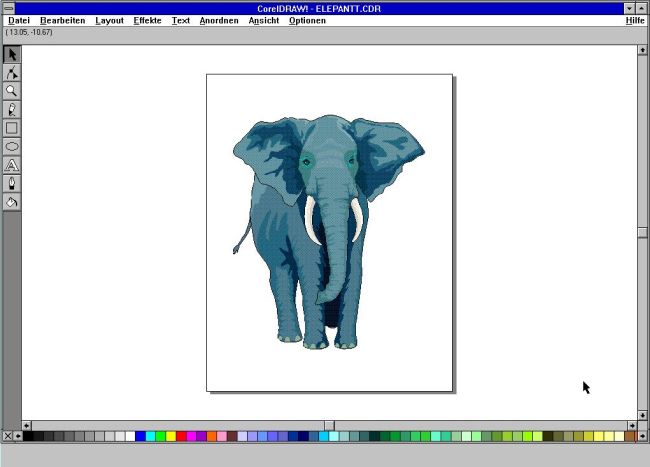
|
As I said above, the CorelDRAW! installation files include several applications besides the drawing program. CorelCHART!, as you probably guess, may be used to create different types of charts (these are saved as .CCH files).
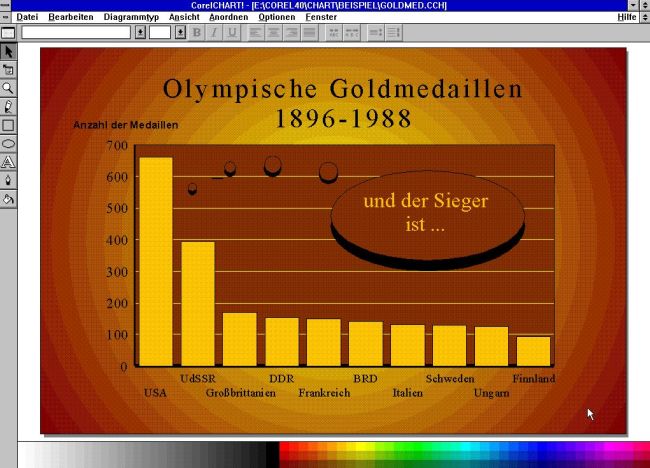
|
Another application, included with CorelDRAW! is the photo-editor CorelPHOTO-PAINT!. You can use it to edit regular picture files; several formats (.PCX, .EPS, .BMP, .JPG, .TGA, .TIF) are supported.
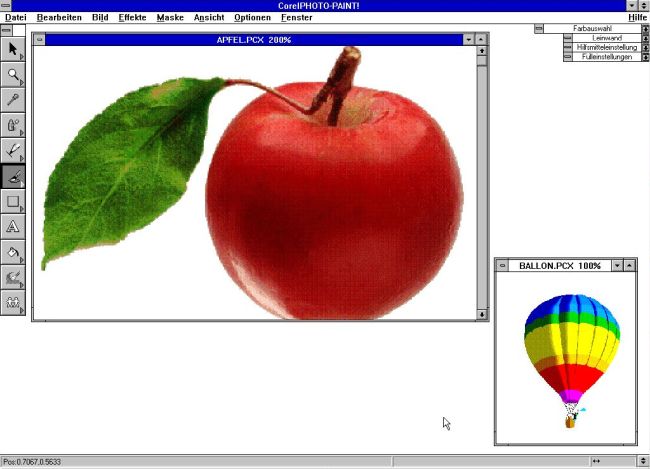
|
Further applications, included with the (German language) Corel 4.0 installation files:
- CorelMOVE!: Application to create Corel animations (I didn't try out this...).
- CorelMOSAIC!: Application to view, organize and manage graphics files.
- CorelTRACE!: Application to convert bitmap files into vector graphics.
- CorelSHOW!: Application to create slideshows; you can insert objects, sound, and animations (I didn't try out this...).
Finally, the CorelDRAW! installation files include the application CCapture (Corel Screen Capture), that allows to take screenshots of the desktop, a window, or a custom window area. The application is started from the Corel 4 Group in Program Manager (resp. Dashboard). You take a screenshot by pushing one of the predefined shortcut keys (the "Print" key is used for desktop screenshots). The screenshot image (a .PCR file) is stored on the clipboard, and you can, for example, use the menu command Edit > Paste to get it into the CorelPHOTO-PAINT! application. The screenshot below shows a CCapture screenshot of my Windows 3.1 desktop, opened in CorelPHOTO-PAINT!. Note, that the CCapture window is part of the screenshot; no idea, if you can configure the program to hide when the screenshot is taken. To close CCapture, click the launcher in Program Manager again.
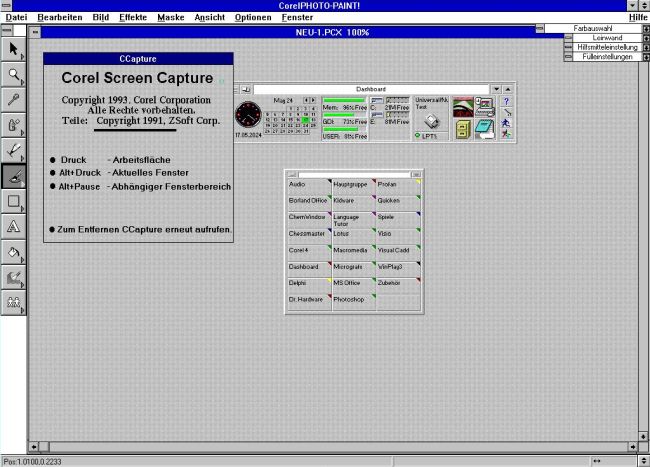
|
If you like this page, please, support me and this website by signing my guestbook.