System and Security: Avast Free Antivirus update problems.
Using a computer without antivirus softeare is irresponsible (cf. my article Some general guidelines
for safe computer usage) and this software or the virus definitions not being up to date is, too. Most antivirus programs (such as Avast Free Antivirus) automatically update the virus signatures and the antivirus
engine (with some free antivirus programs, you might have to do it manually); the update of the program mostly has to be done by hand, a notification,
issued by the application normally telling you when a new version is available.
No idea, what was the reason, no idea if other users encountered this problem, too: Trying to update my Avast Free Antivirus program (to some new version,
April 2019) failed again and again. The update of the virus definitions continued to work correctly, but as I said above, antivirus software is vital and
only useful if the last version is actually installed. What to do in such a case?
Avast Free Antivirus troubleshooting.
Right-click the Avast icon in the taskbar (click the "up" arrow to show the hidden icons, if you can't see Avast) and choose "Open Avast
User Interface". In the GUI, click "Menu" and in the menu, choose Settings > Troubleshooting.
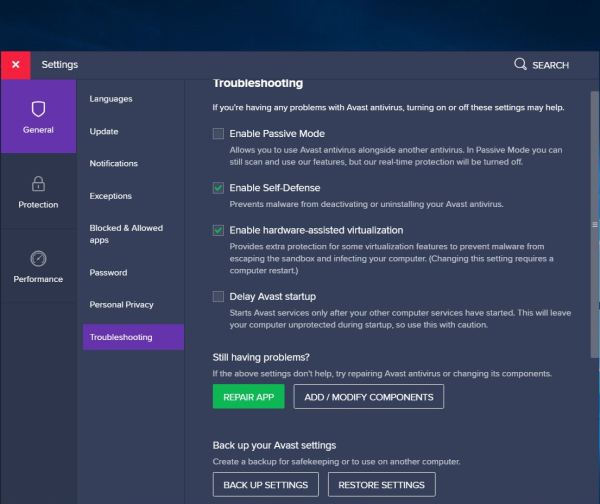 |
Avast Free Antivirus provides a Repair app option; this is the first, you should try. In the case of my program update problems, it
didn't help...
If an application stops working correcty, the safest way is to perform a fresh install, i.e. entirely uninstalling the application and,
when is is done, downloading the most recent version and installing it. Uninstalling antivirus software is not as easy as uninstalling a word processor or a video
player. In fact, as the antivirus program has to filter network traffic (as the data, you download from the Internet), special drivers are installed, and when
the application is removed, these have to be removed, too. I remember, that in the past, uninstalling Norton Antivirus was all but not easy to do; fortunately,
this is not the case with Avast Free Antivirus!
Avast Free Antivirus configuration backup.
As we intend to completely remove the Avast Free Antivirus application, it might be useful to first backup the actual application settings. These include all the
modifications, you made to the program configuration, such as GUI language, privacy settings or the exceptions (files or folders, that you don't want to be scanned).
The Avast Free Antivirud Back up settings function may be found on the "Troubleshooting" options page.
Avast Free Antivirus uninstallation.
Avast Free Antivirus does not provide an uninstall option in the program menu, nor does it in the Avast User Interface. Thus, you have to use the Windows build-in
functions to access the uninstallation program. In older Windows versions, choose "Control Panel > Programs and Features". In Windows 10, Control Panel is normally
not displayed. Right-click the Start icon (bottom-left corner of the display) and choose Apps and Features (this page may also be opened
by clicking the corresponding option on the "Settings" page). In the right column of the "Apps and Features" page, choose Programs and Features
.
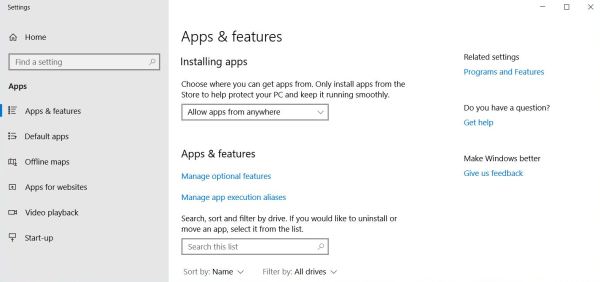 |
When "Programs and Features" opens, the Uninstall or change a program page opens. You see there a list of all (registered) programs that
are currently installed on your computer. Find the entry for Avast Free Antivirus and select it by clicking it. In the bar above the program list, you'll see the
posible options, you have, in this case "Uninstall" and "Change". Choose Uninstall (Most programs have only an "Uninstall" option and
this is automatically chosen, if you double-click an item in the list).
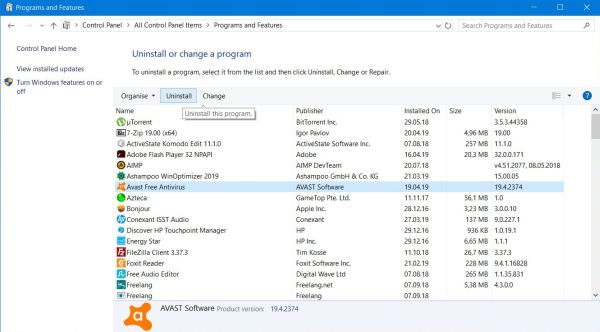 |
On Unix systems, the configuration settings for a given program are stored in separate text files in the /etc folder with all the advantages this has compared to
MS Windows with this huge database file called registry. Anyway, thaks to the regitry entries (created during program install), Windows
knows the path of the uninstallation program for a given application and it's this program that is executed when you choose to uninstall a program on the "Uninstall
or change a program" page.
The uninstallation of Avast Free Antivirus doesn't make any difficulty. When the uninstallation program shows up, just click the Uninstall
button. As mentionned, the uninstallation of antivirus software is somewhat complicated; thus be patient: it may take some time! And really important: Do not turn off the computer until the uninstall program has finished!. Once this is the case, rebooting the computer will be necessary.
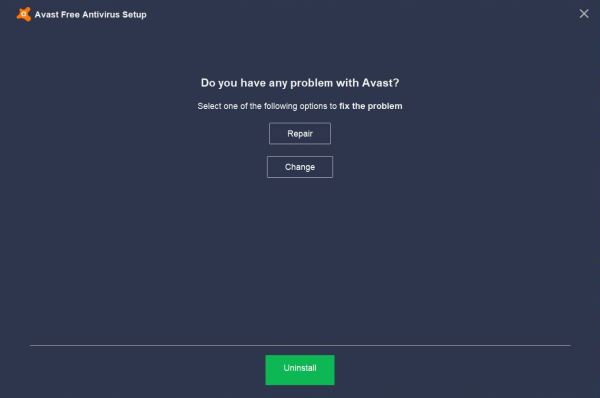 |
Uninstalling an application often lets the installation folder with some data files in the "C:\Program Files" (64bit programs) or "C:\Program Files (x86)" (32bit
programs) directory. This is not the case for Avast Free Antivirus: the uninstallation is really a complete removal of the application.
Avast Free Antivirus reinstallation.
Now you can install the fresh copy of Avast Free Antivirus; be sure you've downloaded the latest version of the program. Do it immediately! Antivirus software is
really vital! (In the case you can't do it right away, be sure that Windows Defender Antivirus is meanwhile turned on (what should normally
be done automatically).
Last thing to do: On the Avast User Interface troubleshooting page, use the Restore settings button to restore the application configuration (backed up before uninstallation)...
If you find this text helpful, please, support me and this website by signing my guestbook.