Installing Apache Webserver on Windows 2000.
I tried in vain to install XAMPP on my Windows 2000 Professional VMware virtual machine. The installers of versions 1.8.2.x VC9 and 1.8.1 VC9 did not start at all. Version 1.8.0 VC9 installed correctly (at least it seems), but when the setup program ran Apache to install it as a service, Windows issued the error message httpd.exe is not a valid Win32 application. This, despite the fact that I did first install the Visual C++ redistributable. I did not further investigate the problem, but decided to just install Apache.
On some websites, you can read about the installation of Apache 1.3 on Windows 2000. I did not try it out, but opted for the more modern Apache 2. You can find all Apache releases in the Apache Archive Distribution Directory. I think that version 2.2.x requires Windows XP or higher. I decided to try Apache 2.0.63 (32-bit). I actually chose the Windows installer (MSI) distribution including openSSL 0.9.7m (file name: apache_2.0.63-win32-x86-openssl-0.9.7m.msi). To note that I did not get to work HTTPS "on the fly", and just let it be. Thus, you might perhaps prefer to install the 2.0.63 version without SSL.
Our version of Apache having been build with VC++ 9.0, we have first to install the Microsoft Visual C++ 2008 Service Pack 1 Redistributable that you can download from the Microsoft website. The screenshot has been taken during the installation of the package.
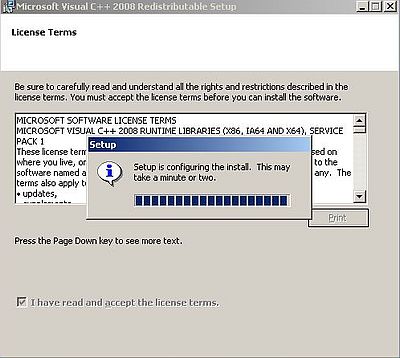
|
Note: The installation folder is chosen by the setup program. That it is located on drive E: on my system is due to the fact that my Windows 2000, in dual boot with Windows NT4, is actually installed on that drive.
The installation of Apache should succeed without problems. The screenshot below shows the Welcome window of the setup program.
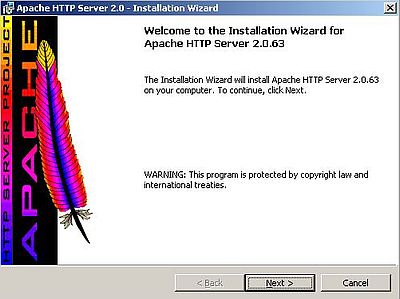
|
In the following window, you have to accept the license, then some information about what Apache HTTP Server is, is displayed.
Filling in the server information is only useful if your Windows 2000 machine is part of a local network. The name "wk-win2k", that I use here, is in fact the computer name of my Windows 2000 machine.
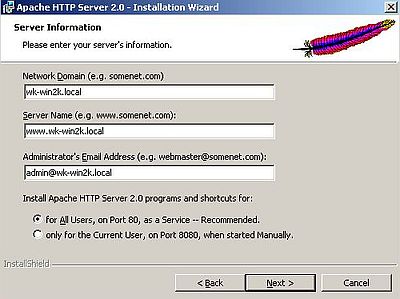
|
You have now to decide between a typical installation and a custom installation, then to accept the default installation directory (normally C:\Program Files\Apache Group), or change it (maybe a directory with a name without spaces would be the better choice?), finally to push the Install button to start file copy.
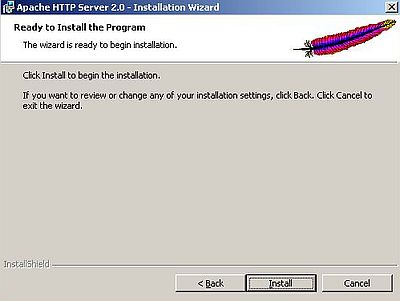
|
I think that this is not required, but I rebooted the computer after the installation was finished.
By default, the Apache Webserver is started with Windows. The tool Apache Monitor is also started; you can find it among the hidden items in the system tray (bottom-right corner of the desktop). This application not only shows you if Apache is running or not, but also allows to start, stop, or restart the server. It also includes a button to open Windows Services. If you don't want Apache to start automatically, change the startup mode to "Manual" there.
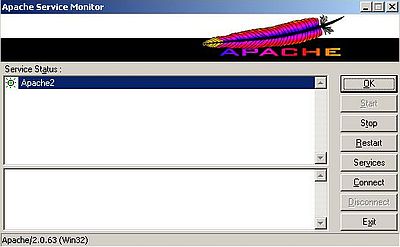
|
To test access to your webserver, enter localhost in the address field of your web browser. The Apache default page should be displayed.
The screenshot below shows how I connected to my Apache using the Pale Moon web browser. Note, that instead of the URL localhost, I used http://wk-win2k (as said above, "wk-win2k" is the name of my Windows 2000 computer).
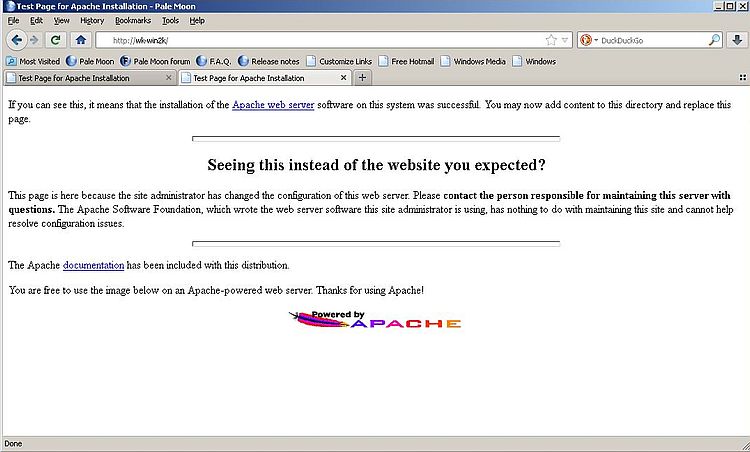
|
This files is served from the root of the Apache document directory, called htdocs and being a subdirectory within the Apache installation folder. On my system, the full path of htdocs is E:\Program Files\Apache Group\Apache2\htdocs. For details about running and configuring Apache, here is the link to the Apache 2.0 documentation website.
By default, Apache listens on port 80 on all available interfaces. This means that you also can access Apache from other computers on the local network. If your local network includes a DNS server, you can access Apache by a URL made of the name of the computer on which Apache is running. If there isn't a DNS server, you can always access Apache by specifying the IP address of the computer where Apache runs on. You find the IP address of your Windows 2000 machine in the TCP/IP properties of the Ethernet card that is used as interface to the local network, or by running the command ipconfig in Command Prompt. My Windows 2000 has the IP address 192.168.141.101 and thus I can access my Apache webserver from the other computers on the network by entering http://192.168.141.101 in the address field of the web browser. The screenshot shows the connection from a Windows 98 machine using the RetroZilla web browser.
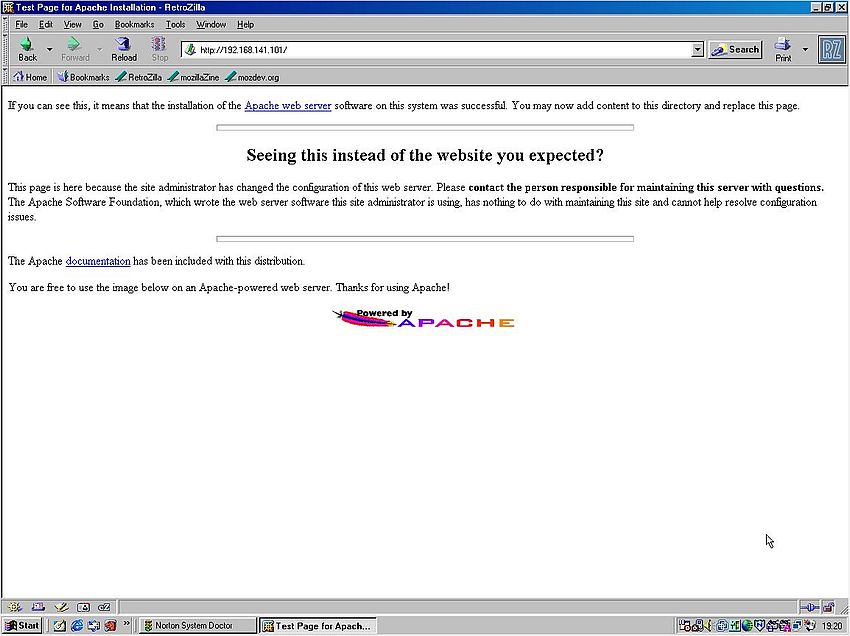
|
If you like this page, please, support me and this website by signing my guestbook.