No scrollbar displayed in Xfce terminal.
When writing my tutorial about the installation of Apache on Peppermint OS, I had to work a lot in the Xfce terminal. A terminal with no scrollbar displayed... So, how to do to enable the scrollbar in such a case, or, as a work-around, how to scroll using the keyboard?
Here are the keys, that worked for me in order to scroll backward/forward in the Xfce terminal on Peppermint OS. I suppose that these keys always work with the Xfce desktop (?).
- Scroll up a line: Ctrl + Shift + ArrowUp.
- Scroll down a line: Ctrl + Shift + ArrowDown.
- Scroll up a page: PageUp.
- Scroll down a page: PageDown.
But, what's about the scrollbar? Why isn't it displayed? The answer to this question is simple: Because it is disabled! I don't know why it is disabled on Peppermint OS, nor if it also is on other Linux distributions using the Xfce desktop (it actually is on EndeavourOS). Anyway, enabling it is not a big deal. On Peppermint OS, push the Menu button to display the installed applications. From the menu, choose Settings > Xfce Terminal Settings. The Terminal Preferences windows opens. In the General tab, have a look at the Scrolling settings. You will see Scrollbar is being set to Disabled. Set Scrollbar is = On the right side (or, if you prefer: On the left side). Close the window. That's it!
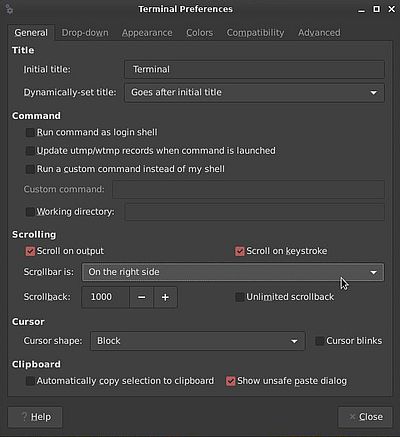 |
If you find this text helpful, please, support me and this website by signing my guestbook.