Algebra Quest - A nice linear equations in 1 variable math trainer.
Algebra Quest is a piece of educational algebra software for students by Instructional Fair TS Denison. More precisely, it's a linear equations in 1 variable exercise generator, packed into a knight and dragon story, that is simplistic and for kindergarten kids, but really nicely done. And the equations (including fractions and absolute values) generated may be considered as a more than useful practicing of such equations and preparation of an algebra test.
Algebra Quest 1.0 can be downloaded from the abandonware archive Vetusware. The download is a .7z archive that contains two IMZ files (and two JPG pictures of the original diskettes). To open a .7z file, please download 7-zip; you'll also need it to extract the content of the IMZ files. This extraction will give two files of the same name as the .imz files, but with extension .ima. You should change this file extension to .img; in fact the files are two 1.4MB floppy diskette images.
To install the software, insert the first diskette and run SETUP.EXE from within Windows 3.x File Manager. Trying to install Algebra Quest 1.0 on Windows 3.0 fails; error message: This application needs a newer version of Windows! I did not test it, but I suppose that it's the same on Windows 3.0 Multimedia Edition. I finally installed the application on my Windows 3.11. The installation should succeed without any problems, a new Program Group is created in Dashboard (so is in Windows Program Manager, if you do not use Dashboard), and as well the setup program, as the application itself works correctly with the 1024×768 SVGA 256 color driver, without however taking advantage of the whole screen.
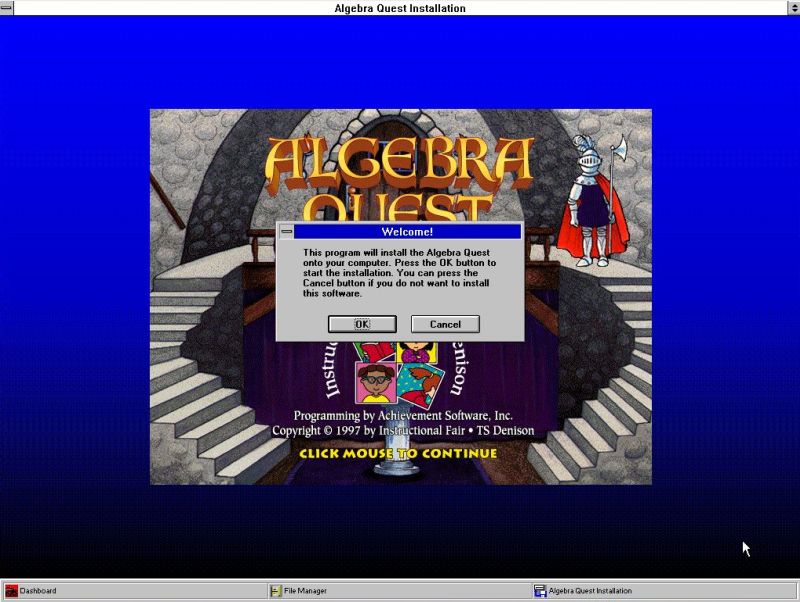
|
The default installation directory is C:\IFAIR\AQuest; I changed it to F:\AQuest (the F: drive, because my Windows 3.11 is part of a quadruple boot and is installed on F:). When asked, remove the first diskette, and insert the second one. You'll have to reboot, before you can use the application.
The screenshot below shows the application startup window. In the bottom-right corner, you can select the difficulty level. All 3 levels are freely accessible, i.e. you don't need to complete level 1 or 2 before using level 3.
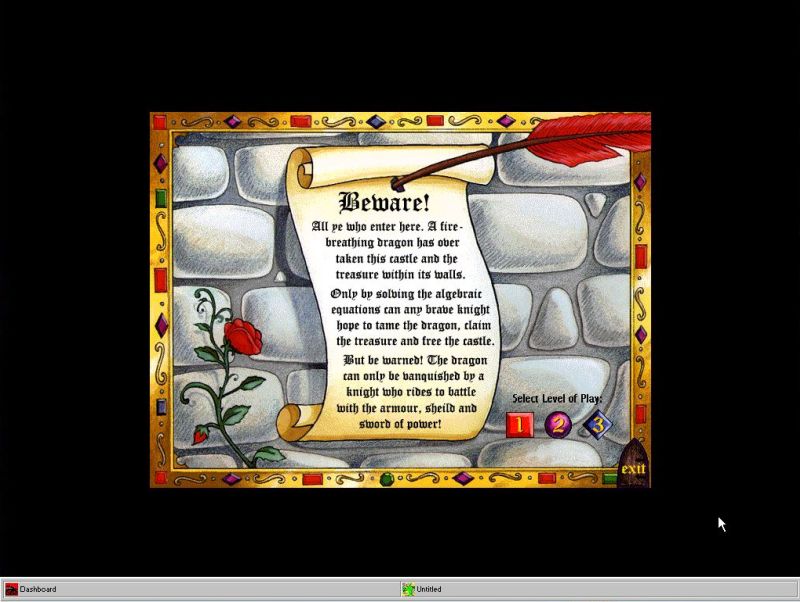
|
The screenshot below shows a bad response to a level 1 exercise. If the user answer is wrong, the correct way to solve the equation is displayed. The user then has to delete their first answer (if you use the keyboard instead of the mouse, use the backspace key) and enter the correct one.
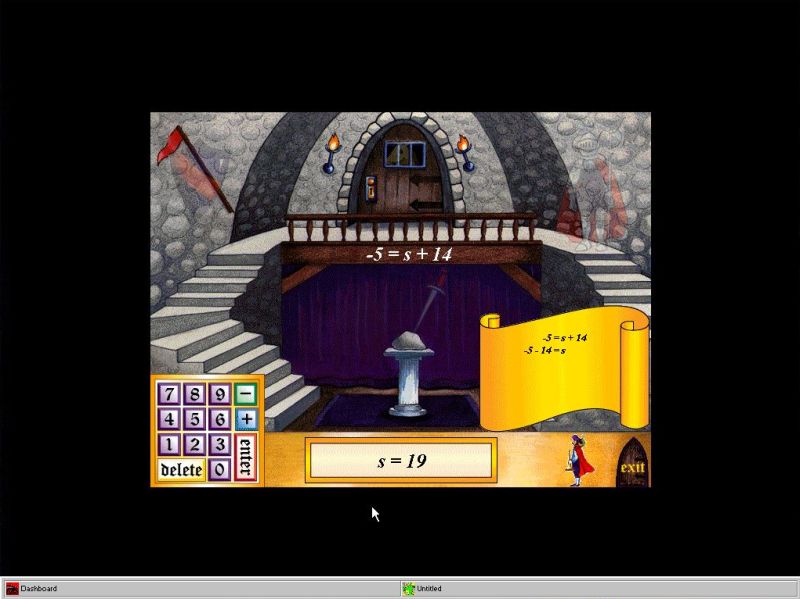
|
The following two screenshots show examples of level 2 and level 3 exercises. As you can see, these are examples like the ones that you'll have to resolve in your math tests.

|
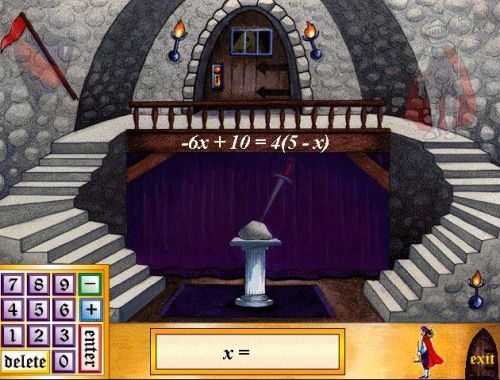
|
And, to terminate, a screenshot of an (animated) picture from the knight and dragon story.
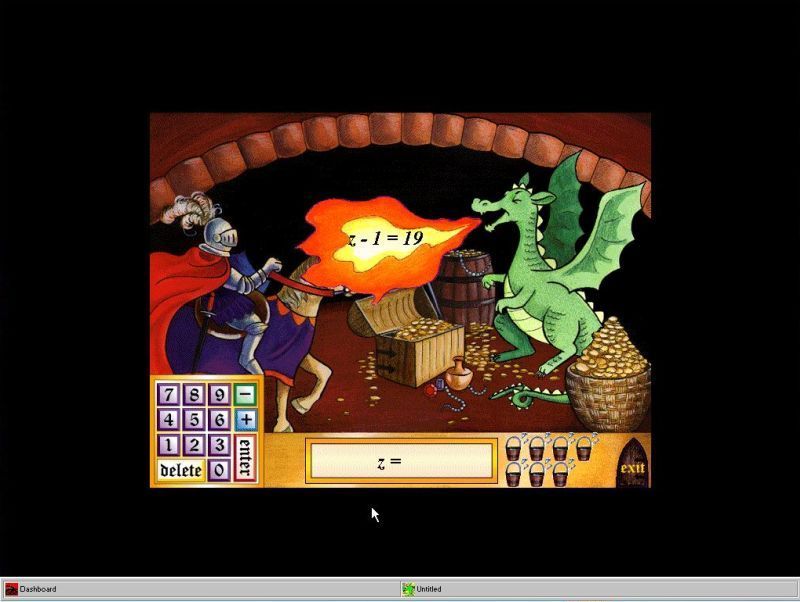
|
If you like this page, please, support me and this website by signing my guestbook.