Viewing PDF files on DOS with Adobe Acrobat Reader.
Acrobat Reader is the free software from Adobe used to read, view, and print PDF documents, as for example created by the commercial Adobe Acrobat product. Its primary strength is that documents appear and print identically across differing systems.
Acrobat Reader 1.0 for DOS is a 32-bit DOS4GW extended MS-DOS application. It has a built-in GUI that mimics the Windows 3.1 user interface. It supports VGA and VESA graphics modes up to 1024×768×256. This is the only version released for DOS. Important note: Originally, Acrobat Reader 1.0 was not free. During the installation, it will ask for a serial number.
This tutorial is about the installation on FreeDOS. Not sure, if the program also works correctly on MS-DOS or other DOS platforms.
You can download the software from the Adobe Acrobat Reader 1.0 page on the WinWorld website. On this page, you'll also find the serial number required to install the application.
The download consists of 2 floppy disk images. Insert Disk01 in your floppy drive, set A:\ as current directory and run INSTALL.EXE to start setup. The screenshot below shows the components that will be installed.
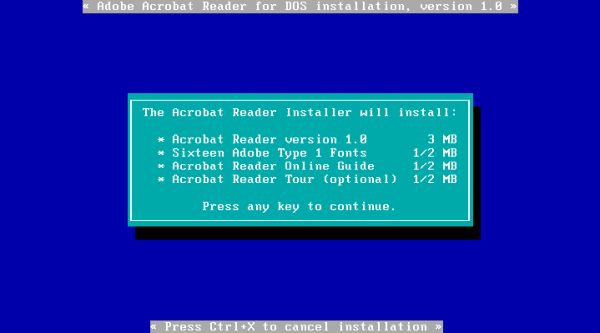
|
After the license agreement, you are asked for your name, the name of your organization, and the serial number. Except for the serial number, you may enter any information that you want (the name of the organization may be left blank).
I then was asked for the installation drive. Maybe that this step is omitted, if your FreeDOS system has a single partition (mine actually has three). The default installation directory is C:\ACRODOS; you can change it if you like (I changed it to "C:\ACROBAT") (screenshot on the left). File copy is now started. When asked to do so, change the diskette (insert Disk02) (screenshot on the right).
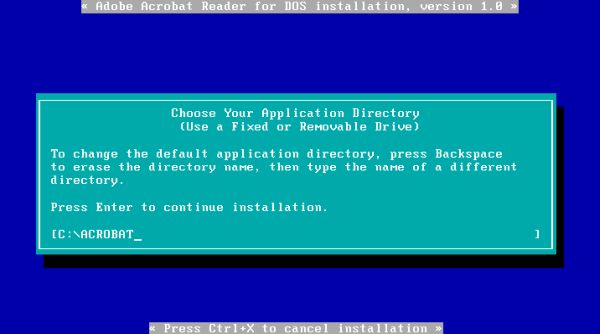
|
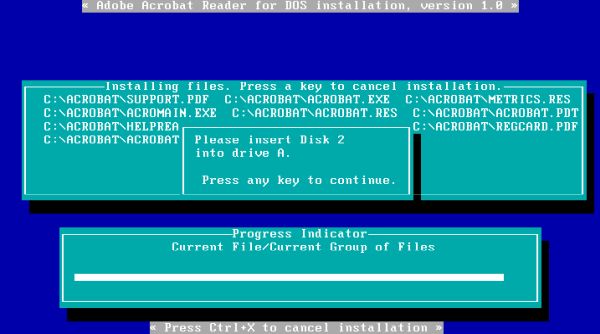
|
You have then to choose a directory for the Type 1 Fonts. The default is C:\PSFONTS; you can change it if you want so. Finally, you have to decide if you want or not install Acrobat Reader Tour, and indicate the path to the application's temporary directory. The default is the Acrobat reader installation directory; I chose C:\ACROBAT\TEMP instead.
On the next screen, the setup program explains what a swap file is and asks you for a directory, where to create it. The default is the installation directory.
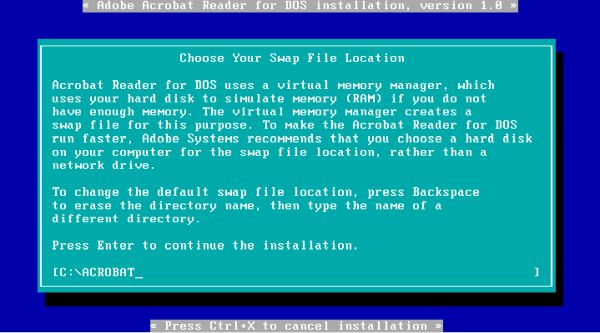
|
The next screen shows the modifications that should/can be made to CONFIG.SYS and AUTOEXEC.BAT. As on FreeDOS, you probably use FDCONFIG.SYS and FDAUTO.BAT, you'll have to make these modifications manually (just edit these 2 system files...).
If you modify the system files, be sure to reboot the computer, before running Acrobat Reader.
The screenshot below shows the "Acrobat Reader Online Guide" (HELPREAD.PDF) opened in Acrobat Reader. Note, that on a virtual machine, the VM window on the host (the screen resolution on the guest) is increased in size and height (in comparison to the one when you work in the DOS command line). Almost really comfortable to read the PDF document...
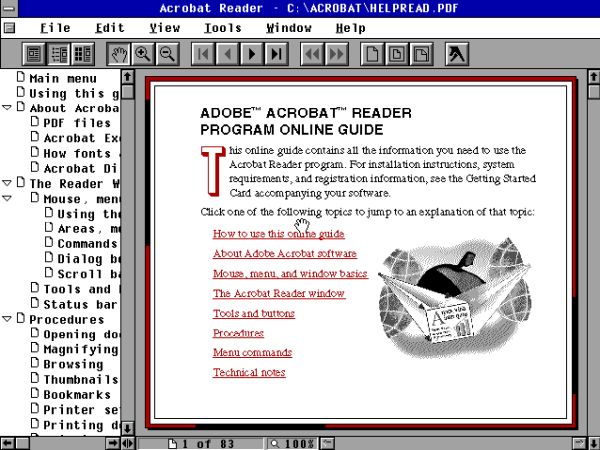
|
Having a PDF reader on FreeDOS is fine. However, be aware that Acrobat Reader 1.0 is very old software (1994), and several new versions of the PDF standard have been meanwhile released. Thus, the majority of PDF files, that you find on the Internet (in particular the PDF user manuals available for lots of DOS applications on the WinWorld website) cannot be opened on DOS systems! The screenshot shows the error message This file was generated for a newer version of the viewer, that is displayed in such case.
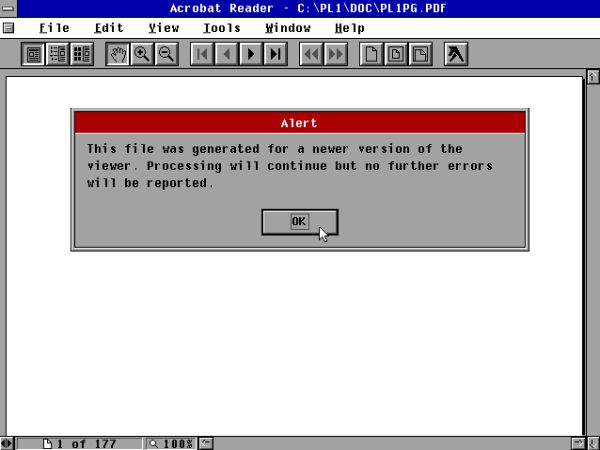
|
If you like this page, please, support me and this website by signing my guestbook.