Building Open Watcom C/C++ and Fortran 77 programs on FreeDOS.
Open Watcom is a C/C++ and Fortran 77 development environment with many cross-compilation targets. At the times of DOS, Watcom was a very popular compiler for high-end games because it produced very efficient binaries in memory-constrained environments. Watcom lives on as Open Watcom, with an official release at version 1.9 and an unofficial fork at version 2.0.
This tutorial describes the installation of Open Watcom 1.9 on FreeDOS 1.3 RC5. It should also work with other versions of FreeDOS, and probably will with MS-DOS, PC-DOS, and others. I used the official FreeDOS Open Watcom packages from the FreeDOS 1.3 Bonus CD. I unzipped the package archives on my Windows 10 into two folders "watcomc" and "watcomf", and used these folders to create a CD ISO.
The ZIP contents are standard FreeDOS folder structures and you can use the FreeDOS commands COPY ans XCOPY to copy
the new files to your FreeDOS installation. In my case, with F: being my CDROM drive, F:\WATCOMC containing the C/C++ files, F:\WATCOMF containing the Fortran 77 files,
and FreeDOS being installed in C:\FREEDOS, the following commands copy the appinfo files:
f:
cd \watcomc\appinfo
copy *.* c:\freedos\appinfo
cd \watcomf\appinfo
copy *.* c:\freedos\appinfo
To create the installation directories (in C:\DEVEL; this directory having to be created, too, if it does not exist), use the following commands:
c:
mkdir devel
cd devel
mkdir watcomc
mkdir watcomf
To copy the C/C++ files (to C:\DEVEL\WATCOMC), run the commands:
c:
cd \devel\watcomc
f:
cd \watcomc\devel\watcomc
xcopy *.* c: /e /i /h /q
And for the Fortran files:
c:
cd \devel\watcomf
f:
cd \watcomf\devel\watcomf
xcopy *.* c: /e /i /h /q
The screenshots below show the directory creation and the copy process for the C/C++ files and folders (on the left), and the Fortran file and folder structure within the FreeDOS installation (on the right).
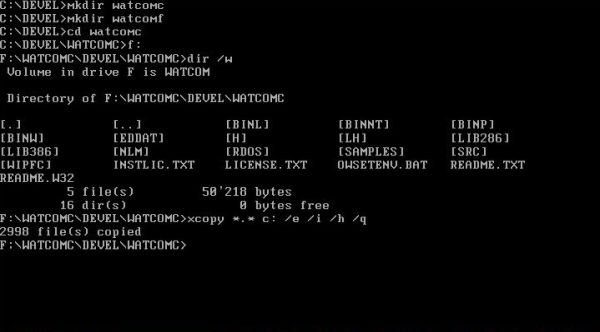
|
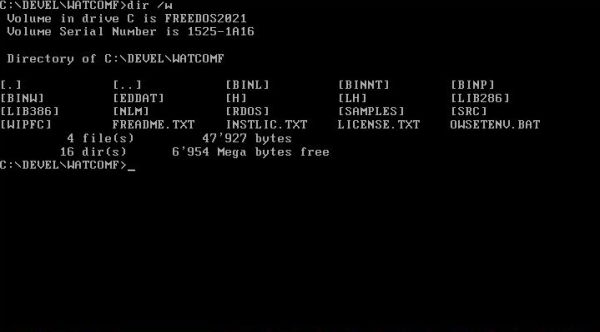
|
Open Watcom environment variables.
To successfully build an Open Watcom program, you'll have to set the following environment variables:
-
For C/C++:
set WATCOM=c:\devel\watcomc
set PATH=%WATCOM%\binw;%PATH%
set EDPATH=%WATCOM%\EDDAT
set INCLUDE=%WATCOM%\H
-
For Fortran:
set WATCOM=c:\devel\watcomf
set PATH=%WATCOM%\binw;%PATH%
set EDPATH=%WATCOM%\EDDAT
Creating 16-bit executables for DOS.
To build 16-bit C/C++ programs for DOS, use the command:
wcl /l=dos <source-file>.c
wcl /l=dos <source-file>.cpp
This will compile <source-file>.c resp. <source-file>.cpp, creating the object file <source-file>.obj, that will be linked creating a 16-bit executable called
<source-file>.exe.
To build 16-bit Fortran 77 programs for DOS, use the command:
wfl /l=dos <source-file>.for
This will compile <source-file>.for, creating the object file <source-file>.obj, that will be linked creating a 16-bit executable called <source-file>.exe.
Simple "Hello world" program in C (hello1.c):
#include <stdio.h>
void main() {
printf( "Hello world\n" );
}
Build the program using the command
wcl /l=dos hello1.c
The screenshot shows the last part of the Open Watcom output during the build, the files created, and the execution of hello1.exe.
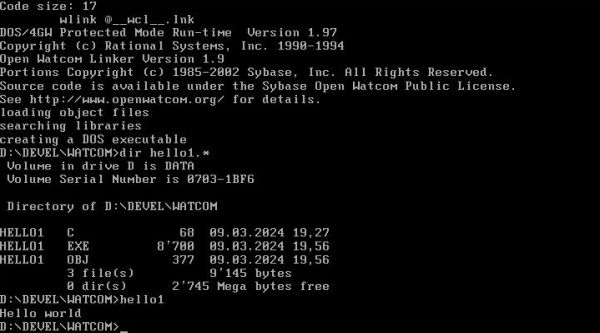
|
And here the corresponding code in C++ (hello2.cpp):
#include <iostream.h>
int main() {
cout << "Hello world" << endl;
return 0;
}
Build the program using the command
wcl /l=dos hello2.cpp
The screenshot shows the last part of the Open Watcom output during the build, the files created, and the execution of hello2.exe. Note, the presence of the file
hello2.err. This file is created if there are any errors or warnings during the build. It's a simple text file and you can view its content by opening it with the
FreeDOS text editor. As hello2.exe was executed, the message can't just be a warning. In a first version of my program, I omitted the line return 0,
and this resulted in the message "main must return 'int'".
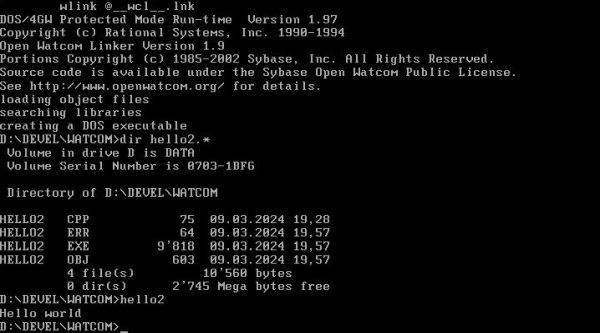
|
The following Fortran 77 program (prime.for) counts the prime numbers between 1 and 10,000.
* This program counts the prime numbers between 1 and 10,000
* using the Sieve of Eratosthenes algorithm.
IMPLICIT NONE
INTEGER UPBOUND
PARAMETER (UPBOUND=10000)
INTEGER I, K, PRIMES
LOGICAL*1 NUMBERS(2:UPBOUND)
CHARACTER*11 FORM
PARAMETER (FORM='(A,I5,A,I5)')
DO I = 2, UPBOUND
NUMBERS(I) = .TRUE.
ENDDO
PRIMES = 0
DO I = 2, UPBOUND
IF( NUMBERS(I) )THEN
PRIMES = PRIMES + 1
DO K = I + I, UPBOUND, I
NUMBERS(K) = .FALSE.
ENDDO
ENDIF
ENDDO
PRINT FORM, 'The Number of Primes between 1 and ', UPBOUND,
1 ' are: ', PRIMES
END
Build the program using the command
wfl /l=dos prime.for
The screenshot shows the last part of the Open Watcom output during the build, the files created, and the execution of prime.exe.
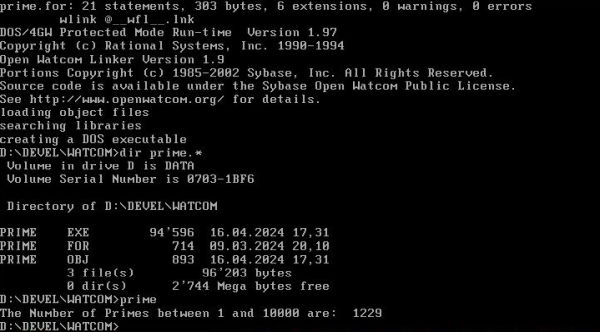
|
Creating 32-bit executables for DOS.
The Open Watcom compilers allow to build 32-bit programs for the following two DOS extenders: DOS/4GW and Phar
Lap 386|DOS-Extender; only the first one is considered in this tutorial. To build 32-bit programs for DOS/4GW, use the commands:
wcl386 /l=dos4g <source-file>.c
wcl386 /l=dos4g <source-file>.cpp
wfl386 /l=dos4g <source-file>.for
This will compile the C, C++ or Fortran 77 source-file, creating the object file <source-file>.obj, that will be linked creating a 32-bit protected mode executable
called <source-file>.exe. To run this file on another DOS machine, the DOS/4GW extender must be installed; cf. my tutorial
Running 32-bit applications on DOS.
I made copies of hello1.c and hello2.cpp (called hello1b.c and hello2b.cpp), and created the following simple Fortran program (hello3b.for).
PROGRAM HELLO
PRINT *, 'Hello World!'
END
Here the commands to build these programs for DOS/4GW:
wcl386 /l=dos4g hello1b.c
wcl386 /l=dos4g hello2b.cpp
wfl386 /l=dos4g hello3b.for
The screenshot shows how, on a MS-DOS 6.22 machine, I copy the extender from the floppy diskette to C:\DOS and then successfully run the three 32-bit protected mode programs build on FreeDOS with Open Watcom.
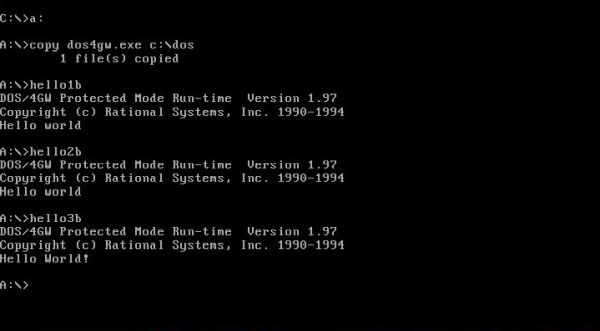
|
Open Watcom custom batch file.
I like to create batch files, and they can really be helpful. The following one allows to compile Open Watcom C/C++ and Fortran sources, creating either DOS (16-bit) or DOS/4GW (32-bit) executables. The script takes three parameters:
- the programming language: -c (C), -cpp (C++), -f or -for (Fortran 77);
- the target platform: -dos (DOS, 16-bit), -dos4g or -d4g (DOS/4GW, 32-bit);
- the name of the source file (without file extension).
Here is the code of my watcom.bat:
@echo off
if "%1"=="-c" set _LANGUAGE=c
if "%1"=="-cpp" set _LANGUAGE=cpp
if "%1"=="-for" set _LANGUAGE=fortran
if "%1"=="-f" set _LANGUAGE=fortran
if "%2"=="-dos" set _TARGET=dos
if "%2"=="-dos4g" set _TARGET=dos4g
if "%2"=="-d4g" set _TARGET=dos4g
set _SOURCE=%3
if "%_LANGUAGE%"=="" goto NoLanguage
if "%_TARGET%"=="" goto NoTarget
if "%_SOURCE%"=="" goto NoSource
if "%_LANGUAGE%"=="c" set _SOURCE=%_SOURCE%.C
if "%_LANGUAGE%"=="cpp" set _SOURCE=%_SOURCE%.CPP
if "%_LANGUAGE%"=="fortran" set _SOURCE=%_SOURCE%.FOR
if "%_LANGUAGE%"=="fortran" goto Fortran
:C
set WATCOM=c:\devel\watcomc
set PATH=%WATCOM%\binw;%PATH0%
set EDPATH=%WATCOM%\EDDAT
set INCLUDE=%WATCOM%\H
if "%_TARGET%"=="dos4g" goto C4G
set _COMPILER=wcl
goto Build
:C4G
set _COMPILER=wcl386
goto Build
:Fortran
set WATCOM=c:\devel\watcomf
set PATH=%WATCOM%\binw;%PATH0%
set EDPATH=%WATCOM%\EDDAT
if "%_TARGET%"=="dos4g" goto Fortran4G
set _COMPILER=wfl
goto Build
:Fortran4G
set _COMPILER=wfl386
goto Build
:NoLanguage
echo Missing or invalid programming language
goto Usage
:NoTarget
echo Missing or invalid target platform
goto Usage
:NoSource
echo Missing source file
:Usage
echo Usage: watcom -c/-cpp/-for -dos/-dos4g source-file
goto End
:Build
set DEVEL=watcom
D:
cd \DEVEL\WATCOM
%_COMPILER% /l=%_TARGET% %_SOURCE%
:End
set _LANGUAGE=
set _TARGET=
set _SOURCE=
set _COMPILER=
Notes:
- The script sets the correct C/C++ resp. Fortran environment variables.
- The script sets the actual directory to the one containing my Open Watcom sources (D:\Devel\Watcom).
- The environment variable PATH0 is specific of my system; it is set equal to PATH in the FDAUTO.BAT file. You will probably use PATH instead.
- The environment variable DEVEL is specific of my system; you can just ignore it (comment it out, or remove it).
Examples:
Build the C++ source file hello2.cpp as 16-bit DOS program:
watcom -cpp -dos hello2
Build the Fortran 77 source file hello3b.for as 32-bit DOS/4GW program:
watcom -for -dos4g hello3b
Open Watcom development using a GUI.
Open Watcom is distributed with a custom version of Vi. Even though it is also possible to use the standard Vi Editor and configure it for Open Watcom, the Watcom version is lots more user-friendly, including a command menu as is usual for most applications, even DOS ones. The screenshots below show the Watcom Vi Editor, with a syntax-highlighted C++ program (on the left) and a syntax-highlighted Fortran 77 program (on the right).
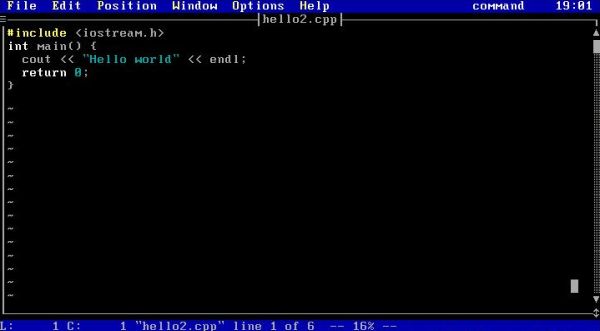
|
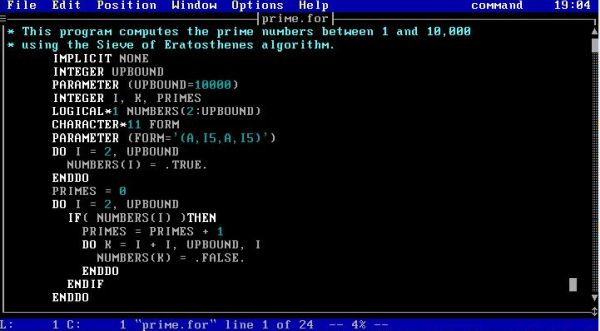
|
There is an alternative to Vi: Power View is a complete IDE for Watcom C++ (unfortunately, it does not support Fortran). You can download it free of charge from the SAC website. The download is a ZIP archive that contains the different files, ready to use. Transfer them to your FreeDOS machine (for example, using a floppy diskette) and copy them to some directory; I chose C:\Powrview. The screenshot shows the files. The IDE is called w.exe; pve.exe is the Power Editor (similar to the IDE, but without the C++ related features).
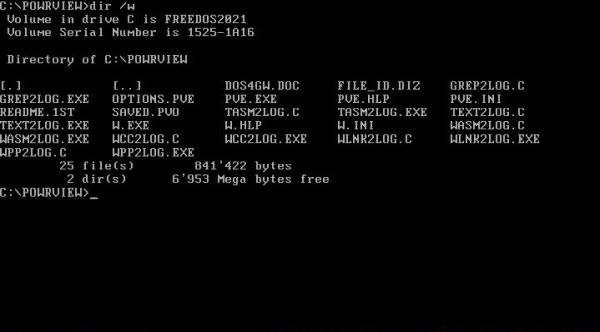
|
In order to successfully run Power View, its installation directory has to be added to the PATH environment variable; also, we'll have to set all Open Watcom C/C++
environment variables. To set up the environment, set the current directory to the one containing my Open Watcom sources and start the IDE, all by one command, I created
the batch file wcc#.bat, that runs Power View with all environment variables set. Here is the code:
@echo off
set WATCOM=c:\devel\watcomc
set PATH=C:\POWRVIEW;%WATCOM%\binw;%PATH0%
set EDPATH=%WATCOM%\EDDAT
set INCLUDE=%WATCOM%\H
set DEVEL=watcom
D:
cd \DEVEL\WATCOM
c:\powrview\w.exe
To note that PATH0 is a custom environment variable of my system, set equal to PATH in FDAUTO.BAT (you will probably use PATH instead); DEVEL is another custom variable
(that you can ignore resp. comment out or remove); D:\DEVEL\WATCOM is the directory with my Open Watcom sources (setting this as current directory allows to open files in
Power View without having to change the directory).
The screenshot below shows Power view opening a C++ file.
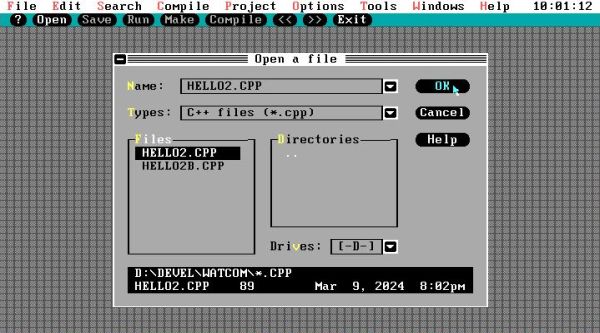
|
To compile the C++ source, choose Compile > Compile, or Compile > Build All from the menu bar (screenshot on the left). The compiler output will be displayed in the Log window (screenshot on the right).
![Open Watcom on FreeDOS: Compiling a C++ file in the Power View IDE [1] Open Watcom on FreeDOS: Compiling a C++ file in the Power View IDE [1]](../screenshots/freedos_watcom9a.jpg)
|
![Open Watcom on FreeDOS: Compiling a C++ file in the Power View IDE [2] Open Watcom on FreeDOS: Compiling a C++ file in the Power View IDE [2]](../screenshots/freedos_watcom9b.jpg)
|
This creates an object (.obj) file that we'll have to link using Compile > Link from the menu bar (screenshot on the left). The linker output will be displayed in the Log window (screenshot on the right).
![Open Watcom on FreeDOS: Linking a C++ file in the Power View IDE [1] Open Watcom on FreeDOS: Linking a C++ file in the Power View IDE [1]](../screenshots/freedos_watcom10a.jpg)
|
![Open Watcom on FreeDOS: Linking a C++ file in the Power View IDE [2] Open Watcom on FreeDOS: Linking a C++ file in the Power View IDE [2]](../screenshots/freedos_watcom10b.jpg)
|
You can run the DOS/4GW executable created using Compile > Run from the menu bar. To view the program output, choose Window > DOS screen. To return to the IDE, just hit a key. The screenshot shows this "DOS window" after I had compiled, linked and run hello2c.cpp. You can see the last part of my system startup (loading the NANSI.SYS driver and CuteMouse, and displaying the FreeDOS Welcome message), then the execution of the batch file wcc#.bat (that starts Power View), and finally loading the DOS/4GW runtime that executes the program hello2c.exe and this program's output.
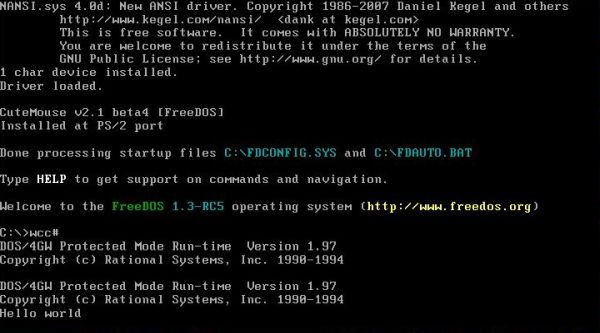
|
Notes:
- On my system, Power View manifested some problems with the mouse, that did not move anymore after having done a compilation or linkage. Simple work-around: Either restart the IDE, or simply use the shortcut keys (ALT+...) instead of the mouse.
- After having done a compilation or linkage, the items of the Compile menu are all dimmed (disabled). The reason is because you actually are in the Log window. As the mouse does not move, use ALT+W to open the Windows menu, and then choose Next to make the editor window active.
If you find this text helpful, please, support me and this website by signing my guestbook.