CUPS physics simulations – A collection of professional physics programs for DOS.
If you are searching for free physics programs for DOS, the CUPS physics simulations is a collection of professional programs that you should have a closer look at. Just amazing what really great software they build some 20 years ago, and that, luckily for us, has become abandonware today, and may be downloaded for free from the Internet.
One bad news, however: Most programs have been build in real mode, and the execution of several of them will cause VMware Player to crash (without having any consequences for the DOS VM that starts up properly when powered on again). Two really nice things, on the other hand. First, most applications run with a resolution of 640×480 pixels, what is really not so bad. And second, the sources (in Turbo Pascal) are included, so maybe you will even be able to rebuild the applications!
The programs collection includes the following (the links lead to the corresponding download page at the Internet Archive website):
- Solid State Physics Simulations.
- Modern Physics Simulations.
- Nuclear and Particle Physics Simulations.
- Classical Mechanics Simulations.
- Quantum Mechanics Simulations.
- Waves and Optics Simulations.
- Thermal and Statistical Physics Simulations.
This document describes the installation and usage of all 7 groups of programs on MS-DOS 7.10. I suppose, without being sure, that all that I say also applies to MS-DOS 6.22 and FreeDOS.
The downloads are ZIP files, one for each group of programs; you can install them all, or only those that you are interested in. The easiest way to proceed is to create some directory on your Windows machine, put the downloads there, and unpack the archives. If you use 7-Zip, right-click the ZIP file, and choose Unzip here. Doing this way, your directory will contain, for each program group, a batch and a Readme file, as well as a subdirectory with the files of this group. You can then copy the whole directory content on a CDROM, aka create an ISO if your DOS machine is a virtual machine (you may want to remove the ZIP files that are no longer needed).
On your DOS machine, create a directory (e.g. C:\CUPS), set this directory as the actual one on drive C:, then go to your CD-drive, and if the files are in a
directory, enter this one (on my system, the CDROM is drive D: and my files were in the \CUPS directory). If you followed the instructions above, you can install
the whole with one single XCOPY command. If on the other hand, you unzipped each group of programs in their own subdirectory (as I did), you'll have to enter these
subdirectories, and run the XCOPY command for each group. Here are the DOS commands to install everything with one command (supposed that your current directors is
C:\):
mkdir cups
cd cups
d:
cd cups
xcopy *.* c: /s /e /h
When done, the listing of your C:\CUPS directory (command dir /w) should look like the one on the screenshot below.
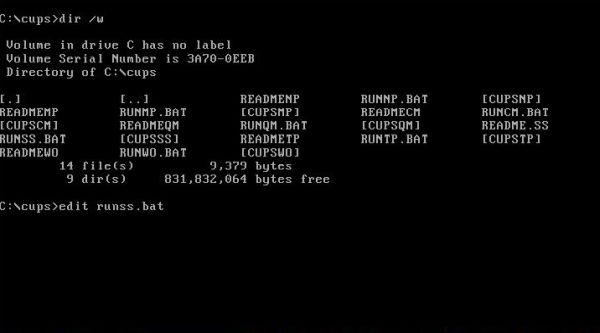
|
The last line on the screenshot runs the DOS editor, opening the file RUNSS.BAT. In fact, I edited all batch files, changing the temporary directory from C:\ to C:\TEMP. If you do so (I would say that this recommendable), be sure that C:\TEMP exists on your system; if not, create it.
To run the programs, go to C:\CUPS and execute the corresponding batch file:
| Program group | Batch file |
|---|---|
| Solid State Physics Simulations | runss.bat |
| Modern Physics Simulations | runmp.bat |
| Nuclear and Particle Physics Simulations | runnp.bat |
| Classical Mechanics Simulations | runcm.bat |
| Quantum Mechanics Simulations | runqm.bat |
| Waves and Optics Simulations | runwo.bat |
| Thermal and Statistical Physics Simulations | runtp.bat |
In the following paragraphs, I will give some details about each of the 7 program groups, showing some screenshots of what applications are included and how the programs' output looks like. I also indicate those programs that on my system, didn't work, and in several cases caused a crash of VMware Player, because the virtual machine had tried to access an invalid part of memory, as shown on the screenshot below.
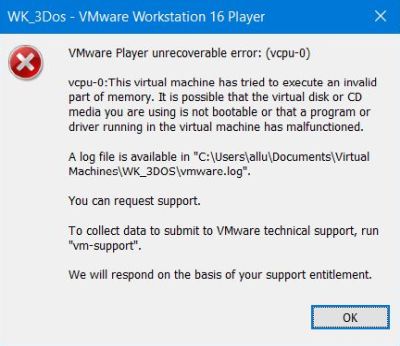
|
Solid State Physics Simulations.
The screenshot on the left shows the applications menu of this group. Choose an application by clicking the corresponding item with the mouse, or use the array keys to navigate the menu and the ENTER key to select a menu item. The different applications normally start up with a short description of what the program does (screenshot on the right). Hit the ESC key, or click with the mouse into the green area to close the description window. For further details about an application, use the Help feature from the application's menu.
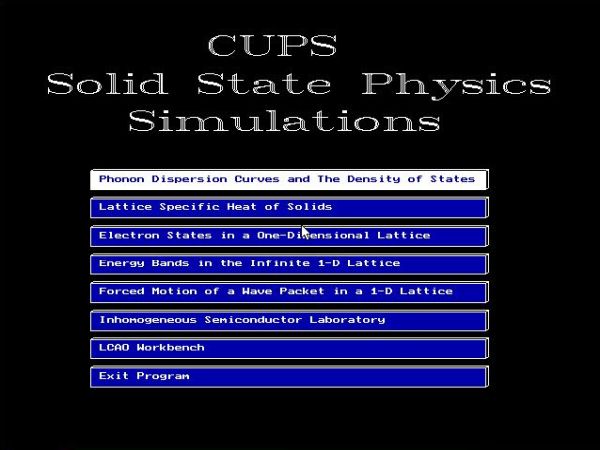
|
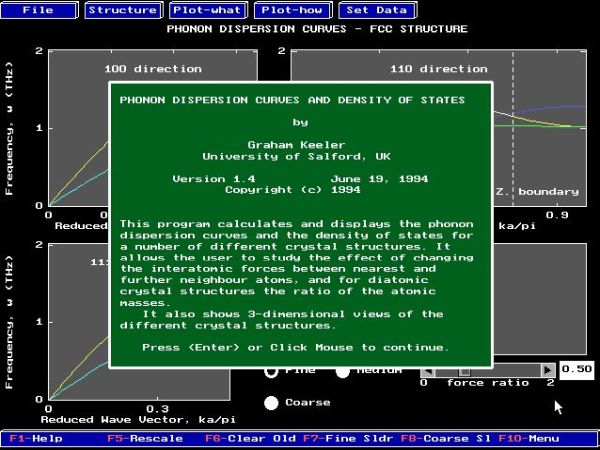
|
Parameters and options for the simulations may be selected by clicking one of the items of the application main menu at the top of the window. At the bottom of the window, you find the general commands menu (with items as, for example, Run/Stop). The commands can be executed either by clicking them with the mouse, or by hitting the indicated function key. An important item here is Menu, that shows the application menu when it is hidden during the execution of a real-time application. In fact, such applications sometimes block the mouse pointer and to resume normal work, you'll have to hit the Menu function key and then choose some item that stops the running simulation. Simulations can also (sometimes) be stopped (and the menu restored) by hitting the ESC key.
The screenshots below show an execution of Phonon dispersion curves and density of states (on the left) and Lattice specific heat of solids (on the right).
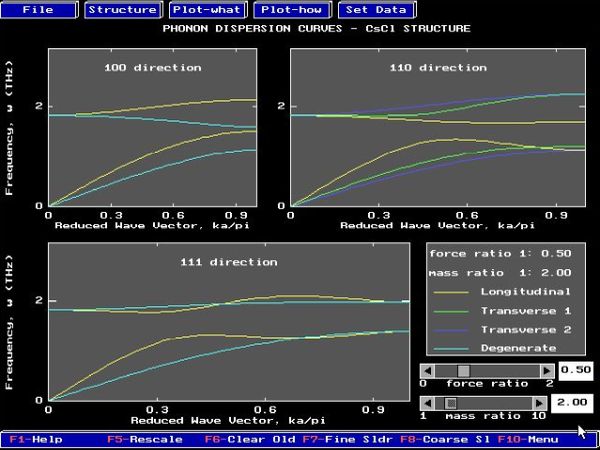
|
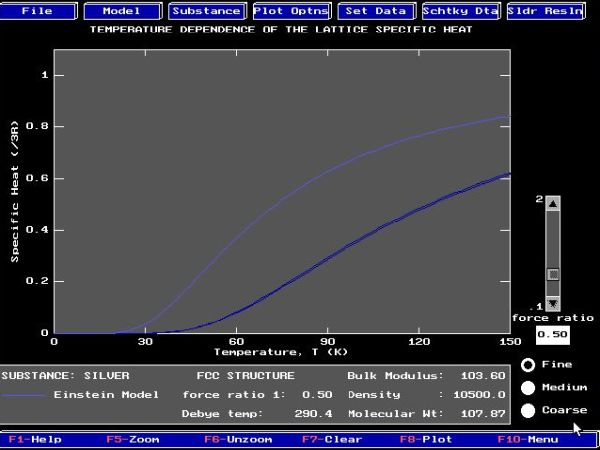
|
And, the following screenshots show an execution of Electron states in a one-dimensional Lattice (on the left) and LCAO Workbench (on the right).
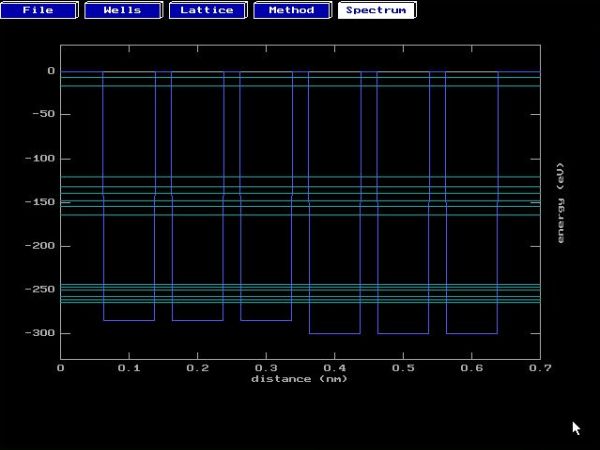
|
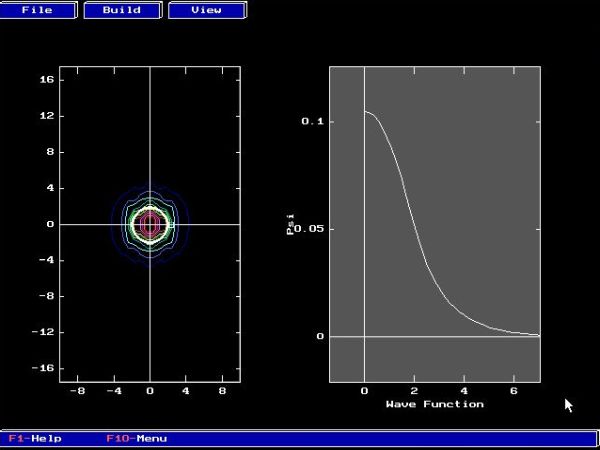
|
The execution of the following applications will (probably) cause a crash of VMware Player:
- Energy bands in the infinite 1-D Lattice,
- Forced motion of a wave packet in a 1-D Lattice,
- Inhomogeneous Semiconductor Laboratory.
Modern Physics Simulations.
The screenshot shows the applications menu of this group.
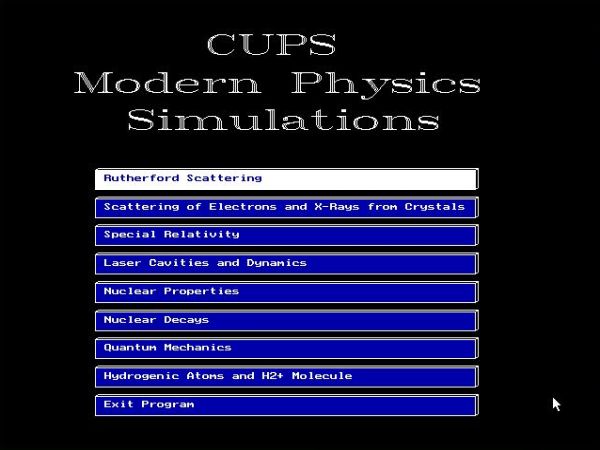
|
The screenshots below show an execution of Scattering of electrons and X-rays from crystals (on the left) and Hydrogenic atoms and H2+ molecule (on the right).
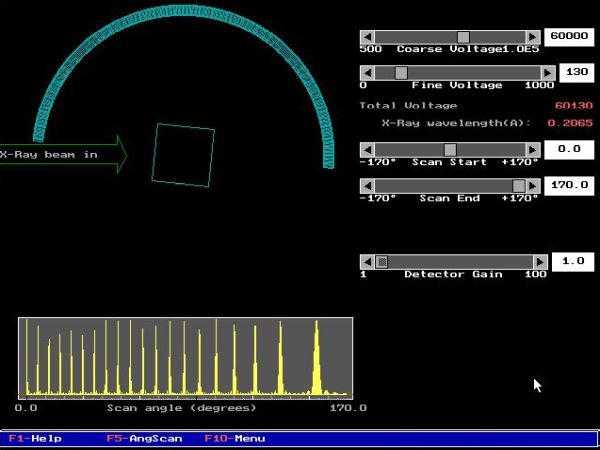
|
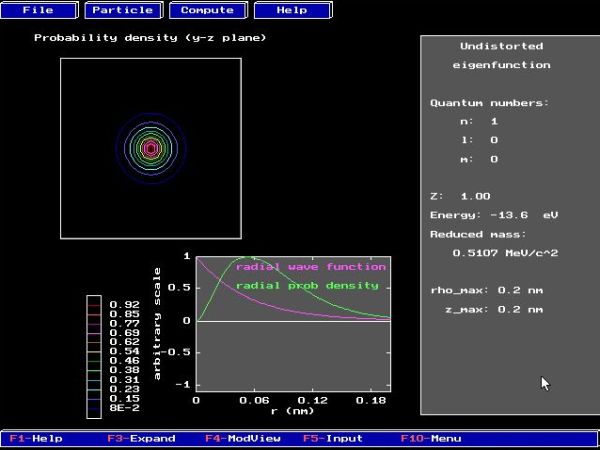
|
And the following screenshots show an execution of Nuclear properties (on the left) and Nuclear decays (on the right).
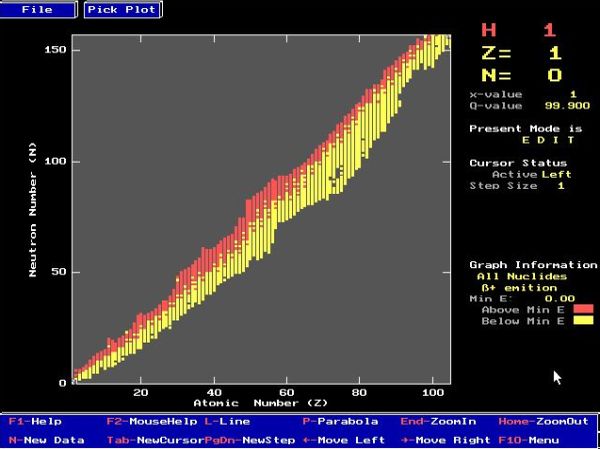
|
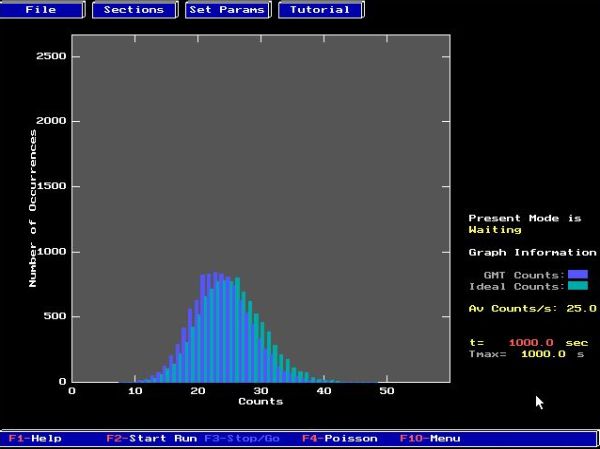
|
The execution of the following applications will (probably) cause a crash of VMware Player:
- Special relativity.
- Quantum mechanics.
Nuclear and Particle Physics Simulations.
The screenshots show the applications menus of this group.
![CUPS physics simulations on DOS: Nuclear and Particle Physics Simulations applications [1] CUPS physics simulations on DOS: Nuclear and Particle Physics Simulations applications [1]](./screenshots/cups9a.jpg)
|
![CUPS physics simulations on DOS: Nuclear and Particle Physics Simulations applications [2] CUPS physics simulations on DOS: Nuclear and Particle Physics Simulations applications [2]](./screenshots/cups9b.jpg)
|
The screenshots below show an execution of Relativistic kinematics (on the left) and Detector simulation (on the right).
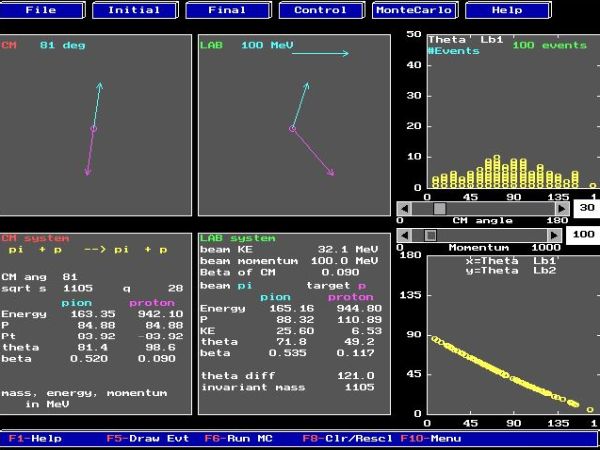
|
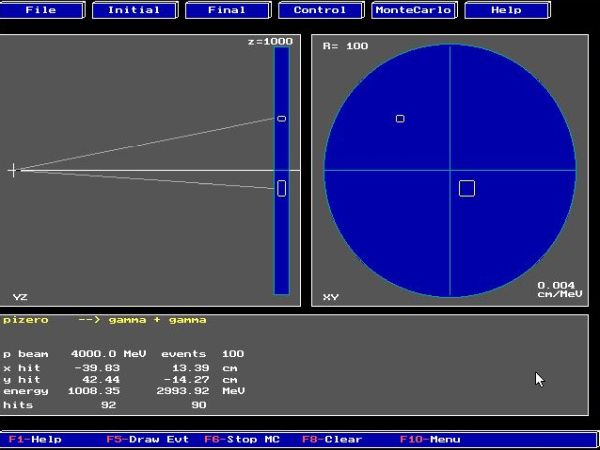
|
And the following screenshots show an execution of Radiation interactions in matter (on the left) and Electron nucleus scattering (on the right).
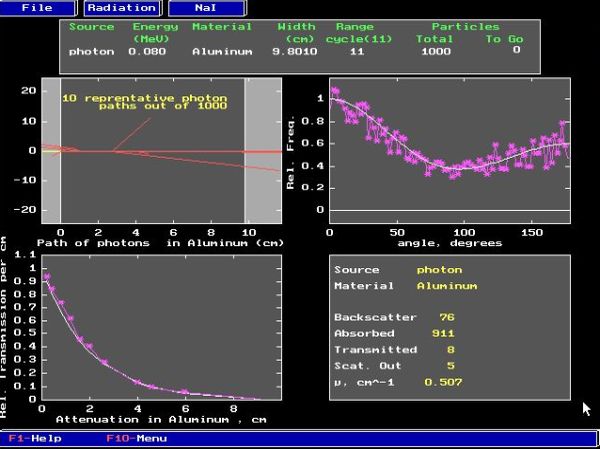
|
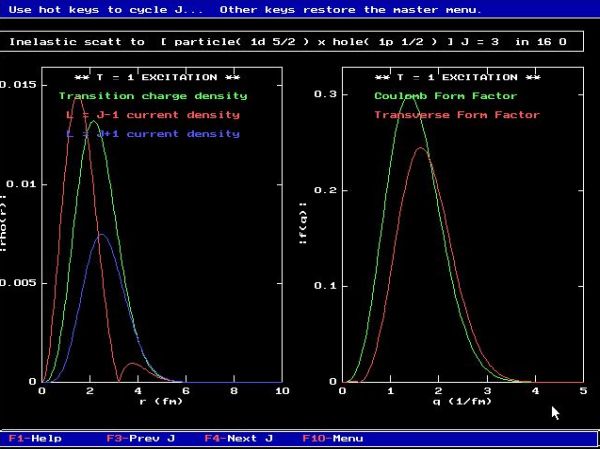
|
The execution of the following applications will (probably) cause a crash of VMware Player:
- Nuclear properties.
- Nuclear decays.
- Nuclear shell model.
- Two nucleon problem.
Classical Mechanics Simulations.
The screenshot shows the applications menu of this group.
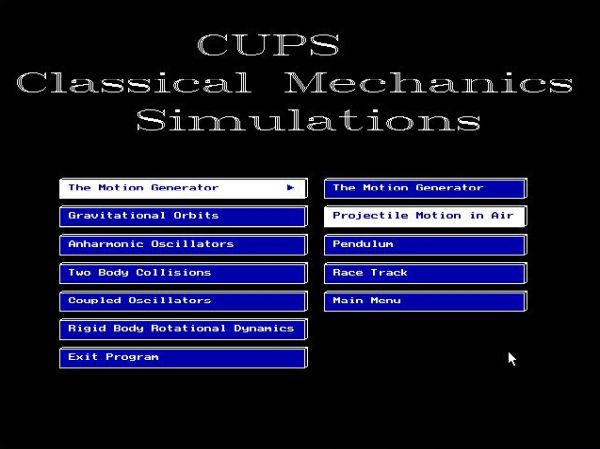
|
The screenshots below show an execution of Projectile motion in air (on the left) and Pendulum (on the right).
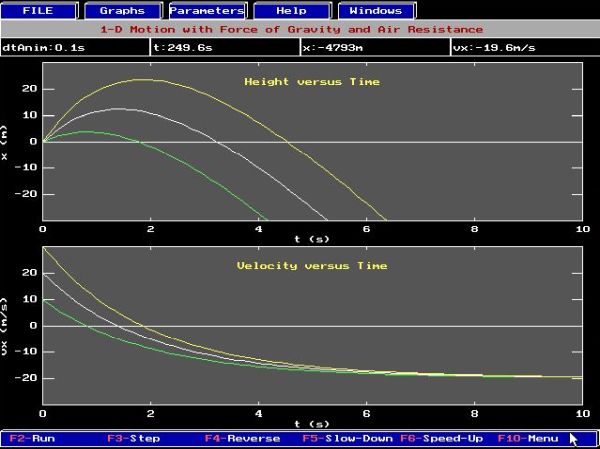
|
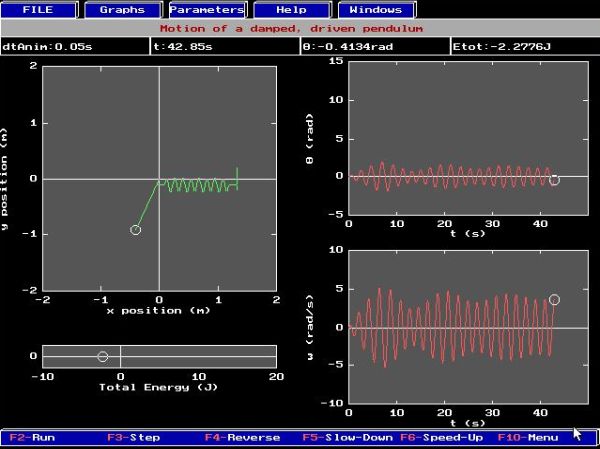
|
And the following screenshots show an execution of Coupled oscillators (on the left) and Rigid body rotational dynamics (on the right).
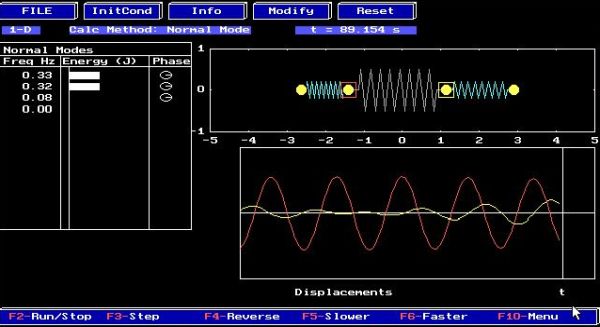
|
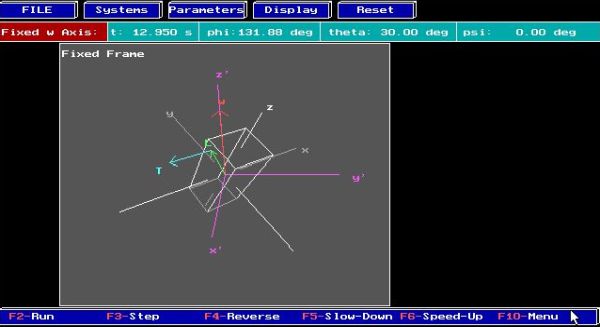
|
The execution of the following applications will (probably) cause a crash of VMware Player:
- Gravitational orbits.
- Anharmonic oscillators.
Quantum Mechanics Simulations.
The screenshot shows the applications menu of this group.
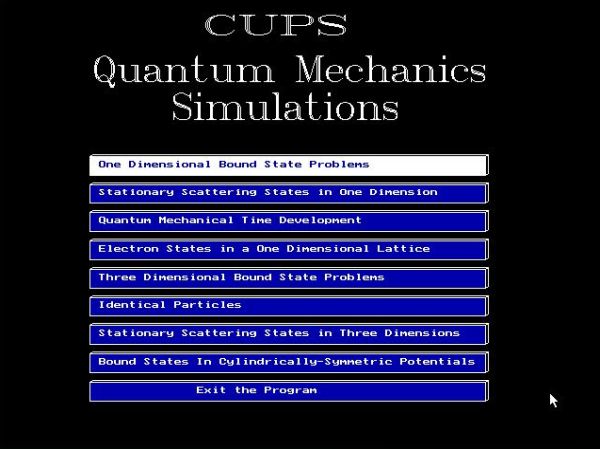
|
The screenshots below show an execution of One dimensional bound state problems (on the left) and Stationary scattering states in one dimension (on the right).
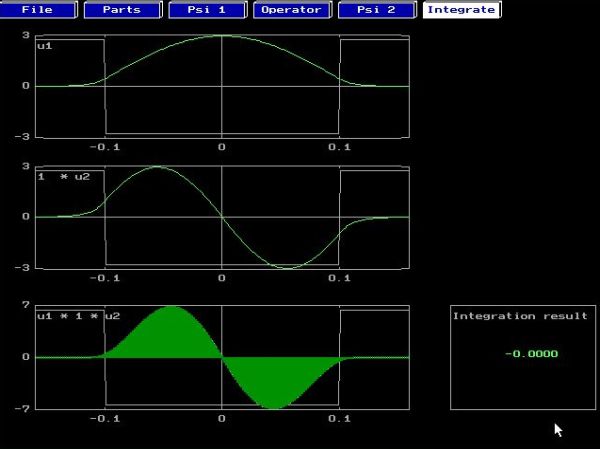
|
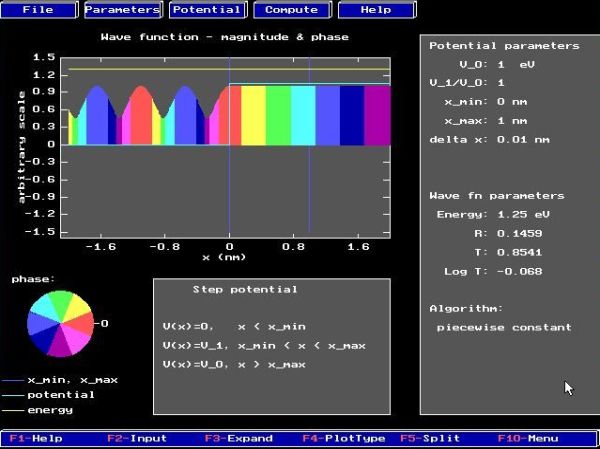
|
And the following screenshots show an execution of Electron states in a one dimensional Lattice (on the left) and Bound states in cylindrically-symmetric potentials (on the right).
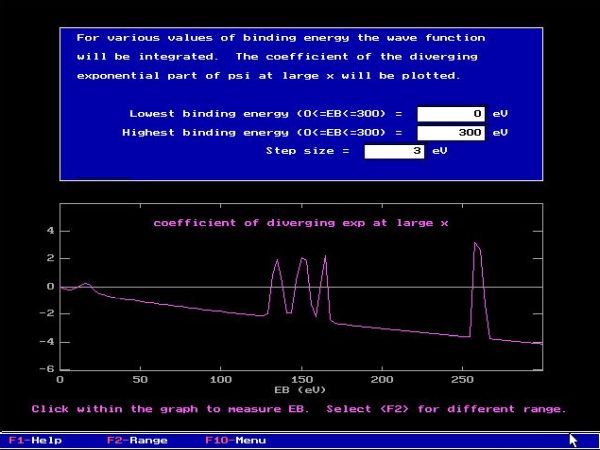
|
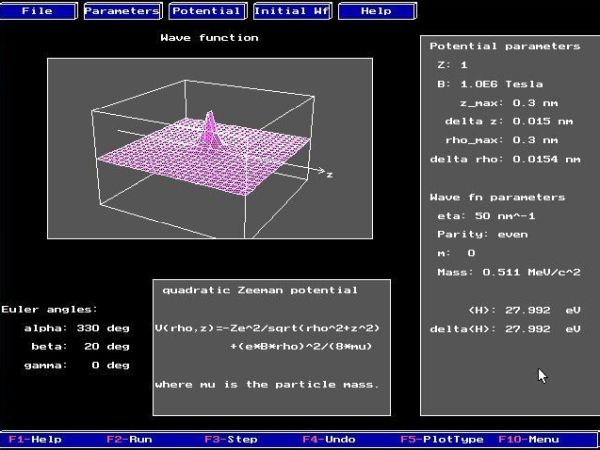
|
Waves and Optics Simulations.
The screenshot shows the applications menu of this group.
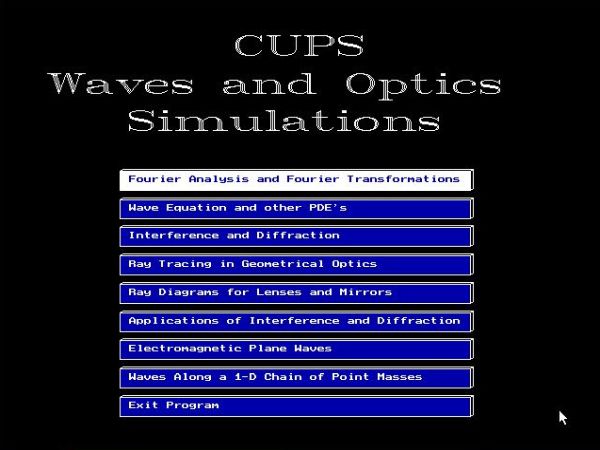
|
The screenshots below show an execution of Interferences and diffraction (on the left) and Ray tracing in geometrical optics (on the right).
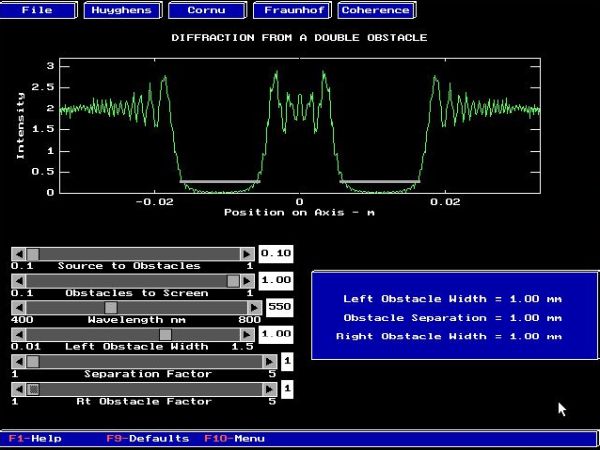
|
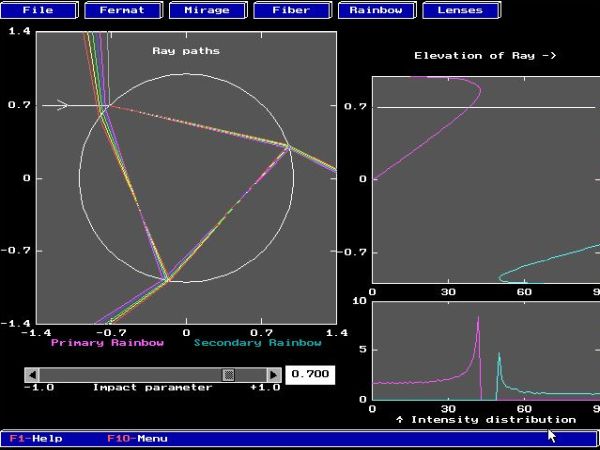
|
And the following screenshots show an execution of Ray diagrams for lenses and mirrors (on the left) and Applications of interferences and diffraction (on the right).
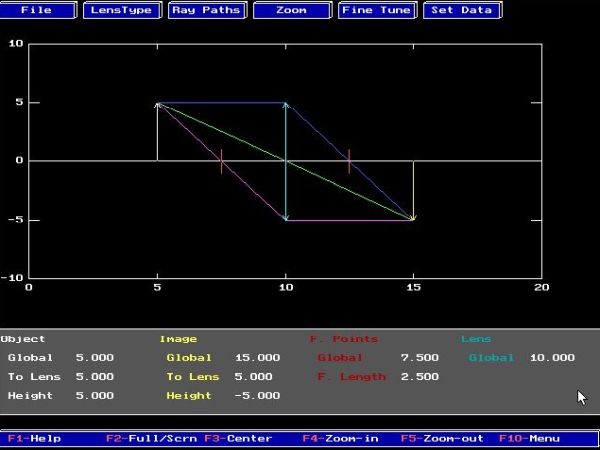
|
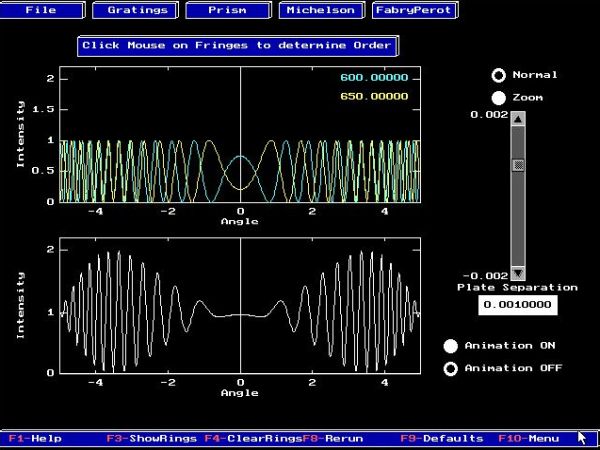
|
The execution of the following applications will (probably) cause a crash of VMware Player:
- Fourier analysis and Fourier transformations.
- Wave equation and other PDE's.
- Wave along a 1-D chain of point masses.
Thermal and Statistical Physics Simulations.
The screenshots show the applications menus of this group.
![CUPS physics simulations on DOS: Thermal and Statistical Physics Simulations [1] CUPS physics simulations on DOS: Thermal and Statistical Physics Simulations [1]](./screenshots/cups21a.jpg)
|
![CUPS physics simulations on DOS: Nuclear and Particle Physics Simulations applications [2] CUPS physics simulations on DOS: Nuclear and Particle Physics Simulations applications [2]](./screenshots/cups21b.jpg)
|
The screenshots below show an execution of The Wankel engine (on the left) and The stadium model (on the right).
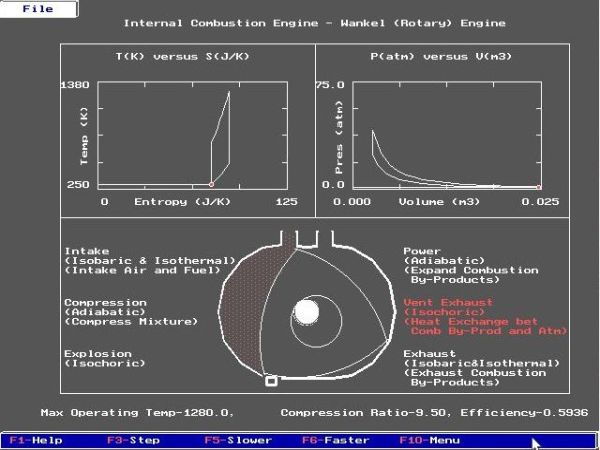
|
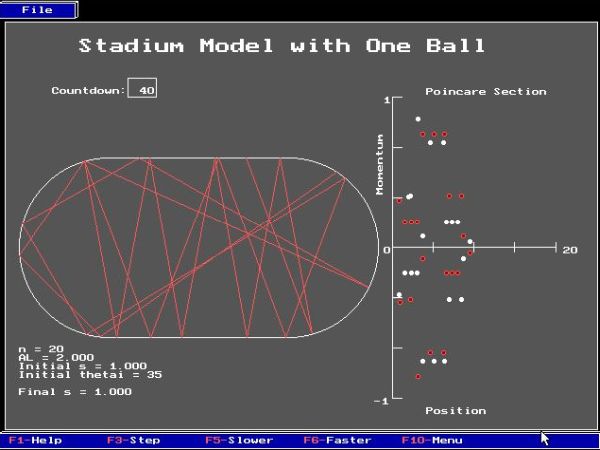
|
And the following screenshots show an execution of Simulation of liquids, solids and gases (on the left) and Ising model and critical phenomena (on the right).
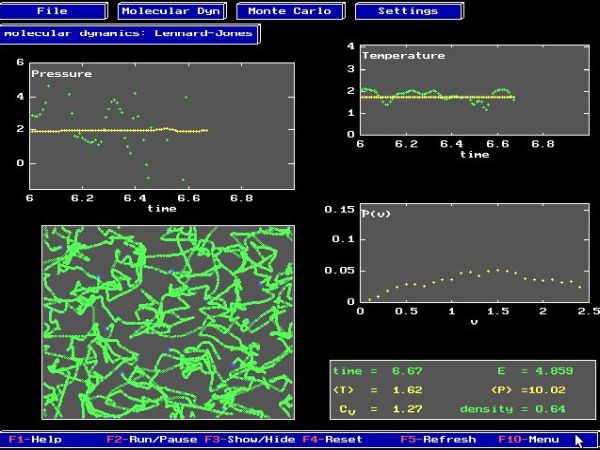
|
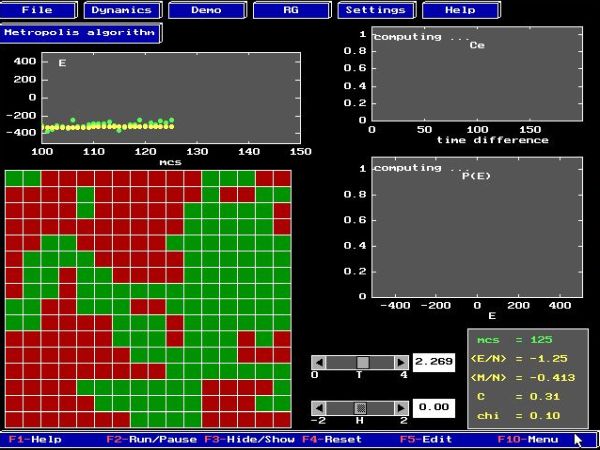
|
Finally, the screenshots below show an execution of Quantum ideal gas – Thermodynamic properties (on the left) and Quantum ideal gas – Monte Carlo simulation (on the right).
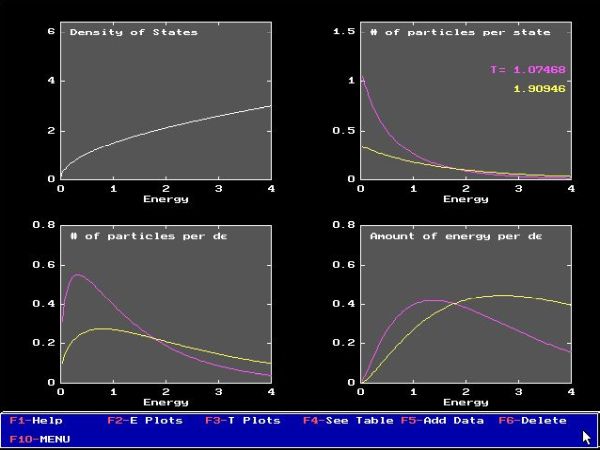
|
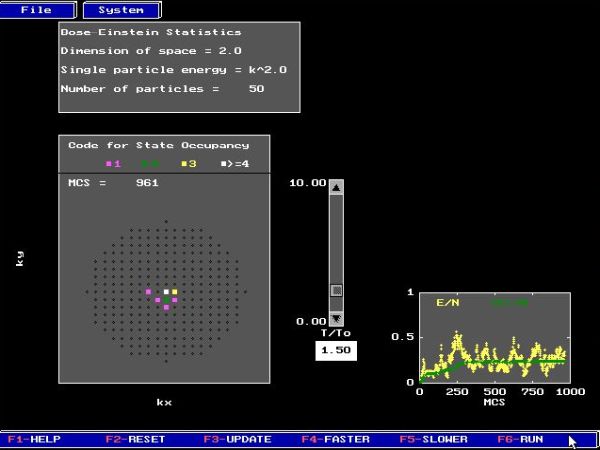
|
Note: The execution of The Diesel engine causes a system hang on VMware Player. You'll have to use CTRL+ALT+DEL to reboot the virtual DOS machine.
If you like this page, please, support me and this website by signing my guestbook.