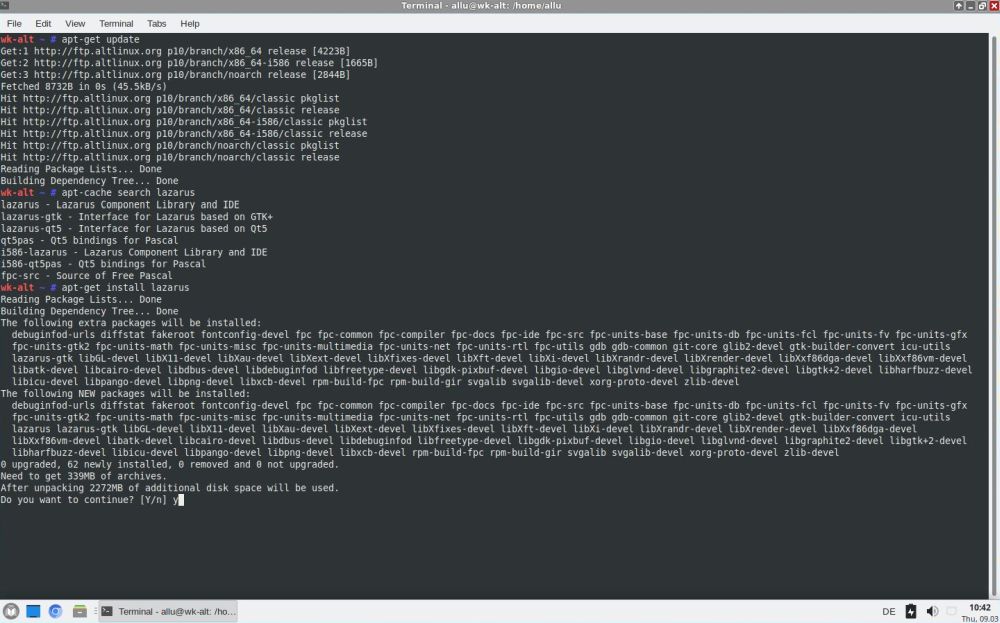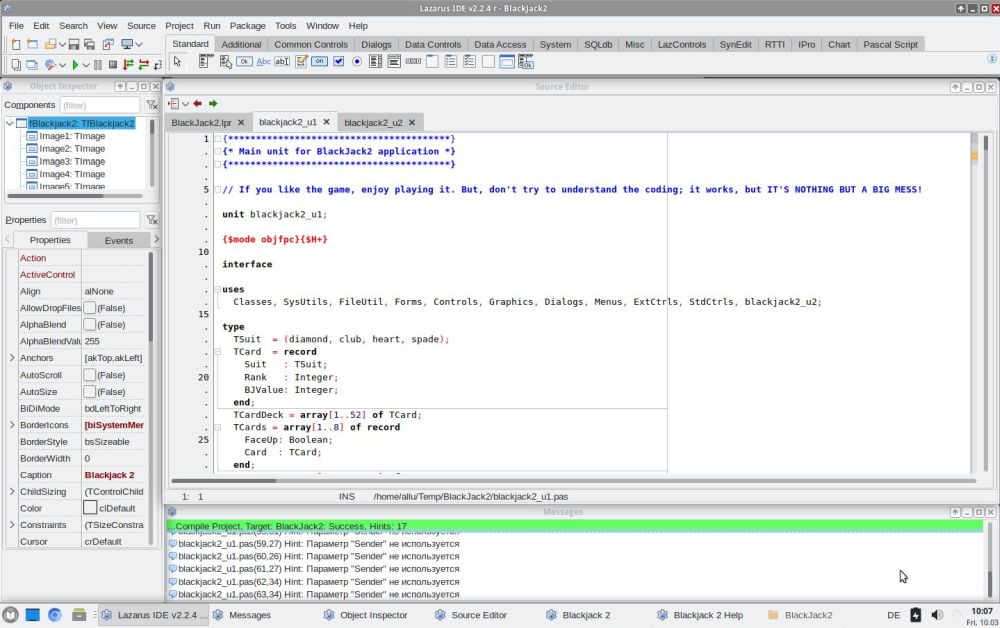Installing Lazarus/Free Pascal on ALT Linux.
| ALT Linux is an independent distribution from Russia, forked from Mandrake. The tutorial is based on my experience with ALT Linux Education 10.1, but should apply to other versions, too. | |
| The simplest way to install Lazarus (including FPC, the sources and the GNU debugger) on ALT Linux is to use the command line tool apt-get. This will download all the files, you need, including all dependencies, and updates of other packages as required, all automatically. | |
|
Open a terminal and type su apt-get update apt-cache search lazarus apt-get install lazarus where su gives you super-user privileges (you'll have to enter the root password), apt-get update updates the ALT Linux package list, apt-cache search lazarus searches for package "lazarus" (that should be listed with the packages found), and apt-get install lazarus starts the installation of the package "lazarus". As you can see on the screenshot, the package well includes the IDE, the compiler, the sources and the GNU debugger. |
|
|
|
| After installation is terminated a launcher, called Lazarus is created in the Programming application group. However, the start of Lazarus was not how I expected. Normally, the first time that the IDE is launched, the Configure Lazarus IDE window is displayed, and you can see if all components have been found, respectively for which of them there is a problem. On my ALT Linux 10.1, this window was not displayed. That Lazarus behaves differently as on other Linux distributions is probably explained by the fact that ALT Linux has its own development infrastructure and repository (Sisyphus) and by this their own Lazarus package. I suppose that if there is a problem, the configuration window will be displayed, without being sure about that. Anyway, the IDE started up properly (version: Lazarus 2.2.4). Testing the whole, using my BlackJack2 program: success to build, as well as to run a GUI application. | |
|
|
|
However, If you have a look at the screenshot above, you see that the warning messages are in Russian! For most of us, this
could become a major problem in those cases, where we don't see what the coding problem could be. In the search for a solution, I subscribed to the
ALT Linux mailing list (ALT Linux Community general discussions, in English), and after less than a day, I
got an answer to my Lazarus messages related question. The messages language is actually hard-coded in the Free Pascal configuration file.
Open the file /etc/fpc.cfg in your text editor, and search for "Filenames and Paths". You'll find there the path to the error message file
that will be used. Comment the line referencing the Russian language file and uncomment the English language file path. That's it! #-Fr/usr/lib64/fpc/msg/errorru.msg -Fr/usr/lib64/fpc/msg/errore.msg |
|
|
Note: As standard user, you cannot save the file to the /etc directory. Use the File > Save As command in
the editor's menu bar to save it somewhere into your home directory, then open a terminal and copy it as super-user
to /etc. Supposing that you've saved the file to your Documents folder, and your current directory being your home directory, here the
bash commands to do so: su cd Documents cp fpc.cfg /etc/fpc.cfg where the first line gives you super-user privileges (you'll have to enter the root password), the second one sets the current directory to your Documents folder, and the third one does the file copy (you'll have to confirm that you want to override the actual file). |
If you find this text helpful, please, support me and this website by signing my guestbook.